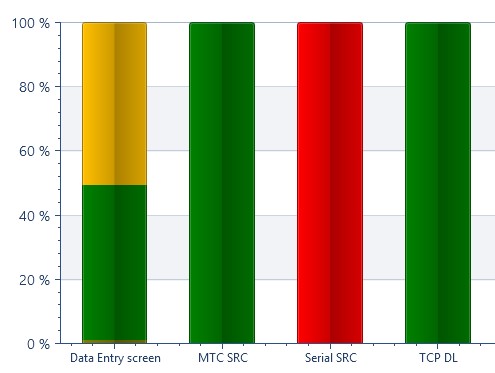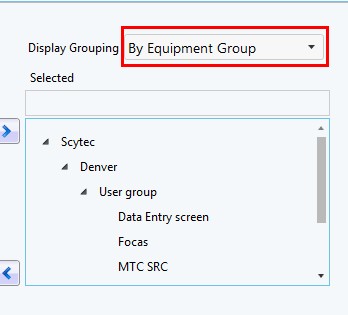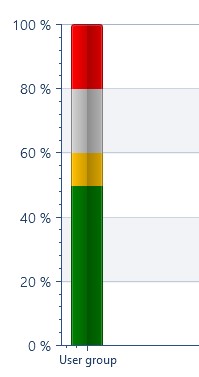How can we help?
Shared RTV View Features
Add New Machines Automatically
When creating a RTV screen you can automatically add all new machines added to the selected Reporting Group or Plant to that screen instead of having do it manually every time a new machine is added to DataXchange. To do this select the check box for Dynamically Add new Equipment in Plants or Dynamically Add New Equipment in Group as shown below. This feature can be used on any RTV screens where selecting equipment is necessary, which include:
- Equipment Status Current
- Equipment Status Grid
- Equipment Status Summary
- Equipment Status Timeline
- Equipment Status Downtime Summary
- Equipment Status Downtime Pareto
- Part Counts
- Current Part Count Per Equipment
- Target Utilization
| When Filtered by Company Group | When Filtered by Equipment |
|---|---|
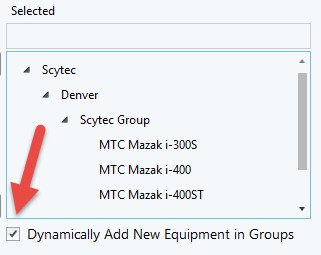 | 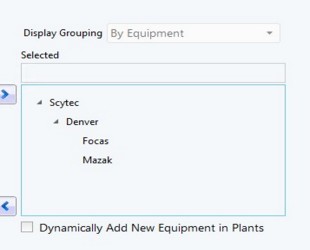 |
| Once this feature has been selected DataXchange will automatically include all machines added to the associated reporting group. | Once this feature has been selected DataXchange will automatically include all machines added to the associated plant(s). |
Display by Group
RTV Views can be displayed by group when applicable. User or Company groups can be selected independently of each other. More information on creating Reporting Groups can be found here. Displaying by group is essentially the ability to batch data together. For instance, if you have four machines in a group and opt to display the data by group, all the the data generated by those machines will be grouped into one column. See the images below for examples.
The following RTV screens have the option to be displayed by group:
- Equipment Status Summary – More information about the screen can be found here.
- Equipment Status Downtime Summary – More information about the screen can be found here.
- Part Counts – More information about the screen can be found here.
Before and After Display by Group