How can we help?
Parts Views
Current Part Count Per Equipment
The Current Part Count Per Equipment View shows the part counts for the currently active part number on each piece of equipment.
Configuration Options
The Equipment section is used to select the equipment that will be displayed in the View. The Dynamically Add New Equipment checkbox can be used to automatically add new equipment to the View.
The following options are available in the Settings section:
- The Font Size is used to set the font of the labels used on the View
- The Reset Interval is used to determine the start and stop times for selecting the data for the chart.
- Rolling will always count from the last X amount of hours.
- Set Interval will have a start time and then reset every X amount of hours from the specified start time.
- Current Shift will use the start time of the current shift
All items have defaults allowing the View to be displayed quickly and easily.
Part Counts
The Part Counts View displays the amount of good parts that have been recorded for the selected equipment for the selected time frame.
Configuration Options
The Equipment section is used to select the equipment that will be displayed in the View. The Dynamically Add New Equipment checkbox can be used to automatically add new equipment to the View.
The following options are available in the Settings section:
- The Font Size is used to set the font of the labels used on the View.
- The Reset Interval is used to determine the start and stop times for selecting the data for the chart.
- Rolling will always count from the last X amount of hours.
- Set Interval will have a start time and then reset every X amount of hours from the specified start time.
- Current Shift will use the start time of the current shift.
- The Legend is used to show or hide the legend.
All items have defaults allowing the View to be displayed quickly and easily.
Parts Per Hour
The Parts Per Hour View within the RTV is displayed as a target oriented screen that shows the actual part count in a clustered column or bar graph. Each machine has a blue indicator which is the Parts Per Hour Plan. This is the target number of parts that should have been made based on the amount of time that has passed. The Parts Per Hour Plan is calculated based on when a part start occurred or a shift change and the ideal time for that machine and part combination. The PPH Plan is a rolling target that will increase over time. You can choose to exclude certain planned downtime statues from the Parts Per Hour calculation. More information can be found here.
For instance, if there is an ideal time of 10 minutes, the PPH Plan for that machine will increment by one every 10 minutes, so after 60 minutes there would be a PPH Plan of 6.
PPH View Options
The Equipment section is used to select the equipment that will be displayed in the View. The Dynamically Add New Equipment checkbox can be used to automatically add new equipment to the View.
There are two layouts for the View: Clustered Column or Single Column.
The Clustered Column chart displays the target as a blue bar. The Single Column chart displays the target Parts Per Hour using a blue square indicator.
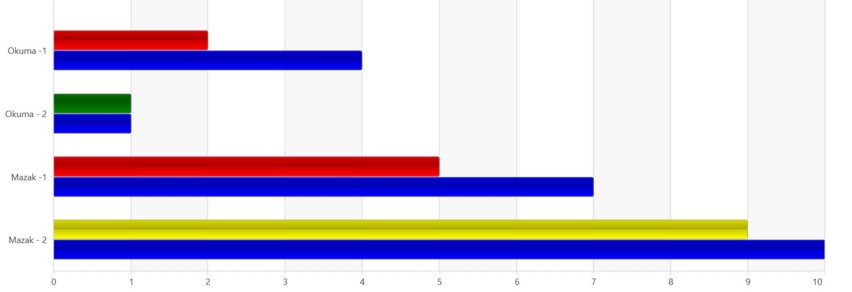
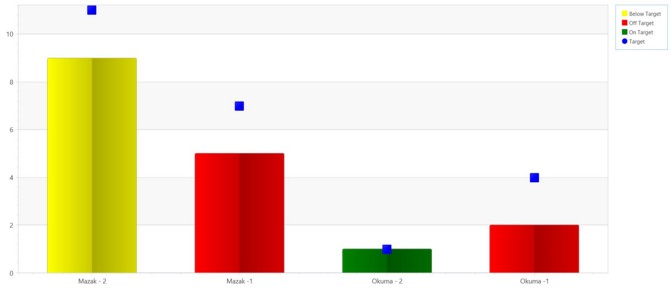
The Metric Options section is used to select the chart type along with the percentages that will be used to determine the color of the actual Part Count bar.
The values specified for each of the levels is a percentage of the PPH plan.
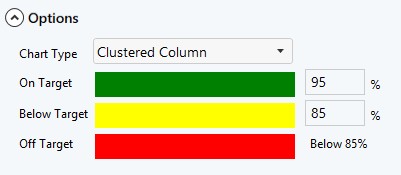
The following options are available in the Settings section:
- Font Size: Use this setting to customize the size of the font. The larger the number the larger the text will be.
- Legend: This allows the option to display the legend or not. If on, it will allow the users to see what the colors of the bars mean.