How can we help?
Require Manual Input for Downtime End
Overview
This example will show how to setup status start expressions to not execute if certain downtimes are active.
In this example we will setup expressions to not place the machine in cycle if the current status is in certain Planned or Unplanned downtimes.
The first step will be to add the statuses to exclude to status groups. To do so go to Manage → Equipment Status → Status Groups.
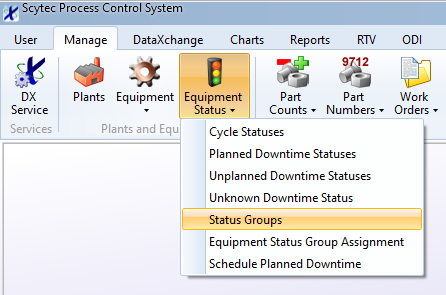
A Lock group will be required for Planned Downtime and another for Unplanned Downtime. Click Planned Downtime then click Add. Enter Lock as the Group Name and click Enter. Repeat this step after clicking Unplanned Downtime.
Now click the Lock group under Planned Downtime on the right and on the left click a status which should only be ended manually. Click the right arrow to move it over. Repeat this for each status that should be locked out of automatic changes. Click the Lock group under Unplanned Downtime and once again repeat for each status which should require manual intervention to end.
Go to DataXchange → Expressions → Create Expressions to bring up the Expression Builder. Find the expression for the status that should not start if a locked out status is currently active, such as Cycle Start or Alarm Start. Click Copy to create a new expression based on the old one.
Update the name of the expression to reflect what it will do, such as Cycle Start – Normal Cycle – With Lock. Click in the Expression window and paste the following at the end of the existing expression.
AND ([PCSDB.current_pdt_status_code] {identifier.group{Lock}} = False) AND ([PCSDB.current_updt_status_code] {identifier.group{Lock}} = False)
In addition to the existing expression requirements, the new expression will ensure the following:
- The current status is not in the PDT Status Group Lock.
- The current status is not in the UPDT Status Group Lock.
Click Enter to save the expression. Repeat the steps for each expression that is triggering a status change when a locked out status is active.
Once the expressions are finished, click Close to return to the DataXchange tab. Under Expressions, click Assign Expressions. Select the relevant machines, then the newly created expressions. Ensure Assign Selected Expressions is selected and click Apply. Now select the same machines and the old expressions which will be replaced by the new expressions. These are the expressions we made copies of earlier. Select Unassign Selected Expressions and click Apply. Click Close to return to the DataXchange tab when you are finished.
See Also
Using Status Code Groups in Expressions
Automatically End Downtime when Cycling