How can we help?
Target Utilization
Overview
The Target Utilization View displays a desired utilization target next to the actual utilization for each piece of equipment. Colors are used to identify the how close the actual values are within the defined targets. The definition for Utilization is set on the Manage Metrics Definition form, and the target values and colors are set on the Manage Metric Targets screen, and then the percentages for each of the colors are set in the configuration for the View.
Configuration Options
The Equipment section is used to select the equipment that will be displayed in the View. The Dynamically Add New Equipment checkbox can be used to automatically add new equipment to the View.
The Metric Options section is used to select the chart type along with the percentages that will be used to determine the color of the actual utilization bar.
There are two possible layouts for the View: Clustered Column or Single Column.
The Clustered Column View has a bar for the Target and a separate bar for the actual value.
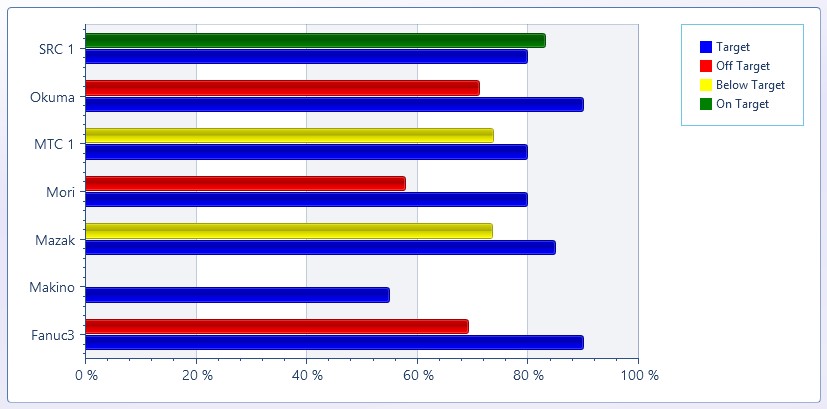
The Single Column View has a large dot for the Target and a column for the actual value.
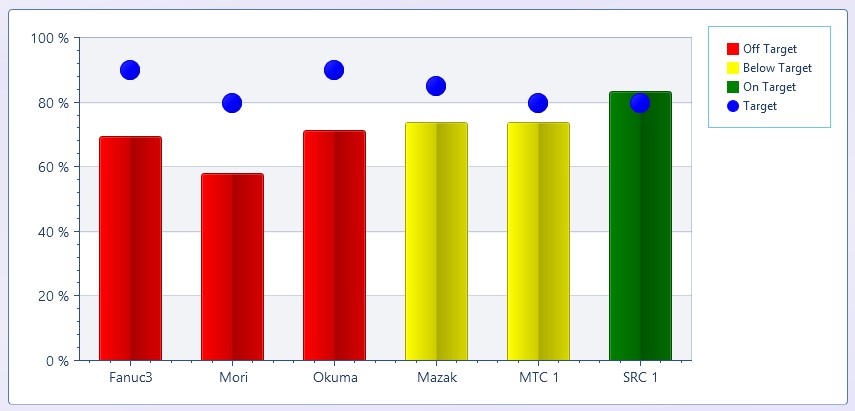
The values specified for each of the levels is a percentage of the target value specified on the Manage Metric Targets page.
For example, if a Target Utilization value of 75% was specified on the Manage Metric Targets page the following values would be used based on the provided screen shot.
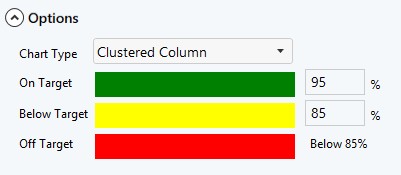
On Target: 75% * 95% = 71.25%
Below Target: 75% * 85% = 63.75%
Therefore a utilization value of 71.25% or greater will be green, 63.75% to 71.24% will be yellow, and below 63.75% will be red.
The following options are available in the Settings section:
- The Font Size is used to resize the text labels used in the View.
- The Reset Interval is used to determine the start and stop times for selecting the data for the chart.
- Rolling will always count from the last X amount of hours.
- Set Interval will have a start time and then reset every X amount of hours from the specified start time.
- Current Shift will use the start time of the current shift
- The Legend is used to show or hide the legend, which will indicate what each color represents.
All items have defaults allowing the View to be displayed quickly and easily.