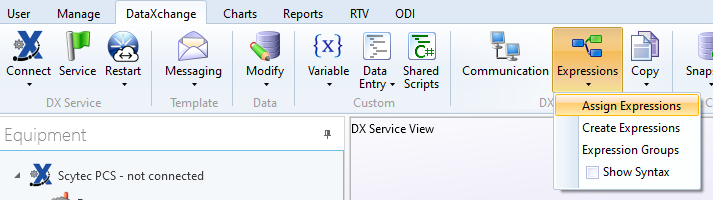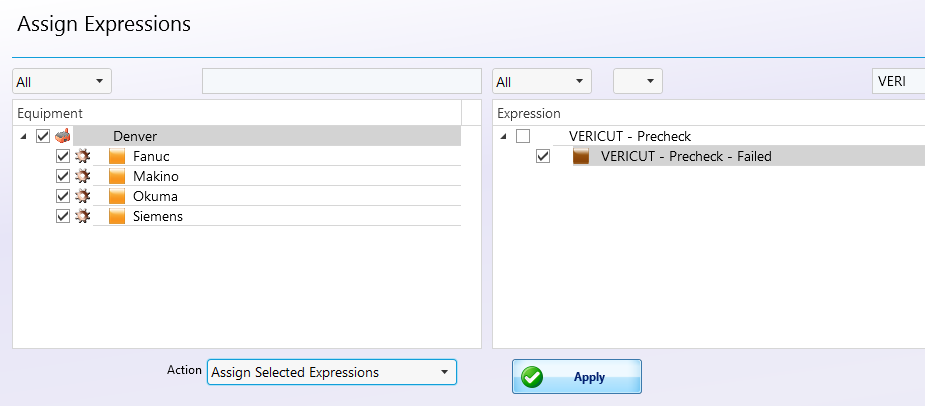How can we help?
Setting up VERICUT Precheck Notifications
Overview
The DataXchange integration with VERICUT by CGTech allows use of the VERICUT Precheck feature. When a precheck is performed, the results of this check are sent to the DataXchange Service and stored in variables for use in expressions. This tutorial will detail setup of the default Messaging Template and Expression to send messages when a Precheck fails.
Messaging Template Assignment
The first step is to assign the desired recipients to the pre-existing Messaging Template. Go to the DataXchange tab and select Messaging → Assignments.
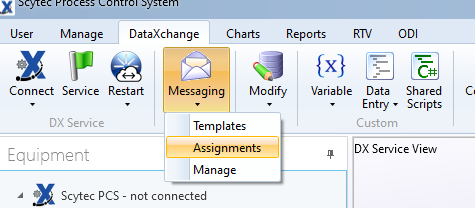
Click Add to create a new Assignment.
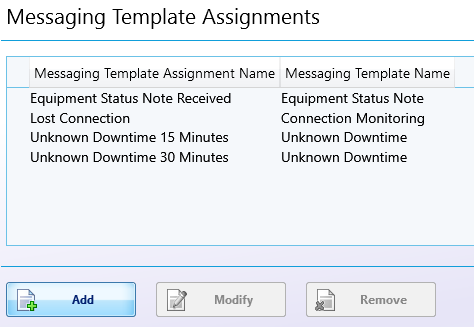
Enter a Name, select the VERICUT Messaging Template, and select the Message Type of either Email or Text, or Microsoft Teams. A Connector is required for Microsoft Teams messages.
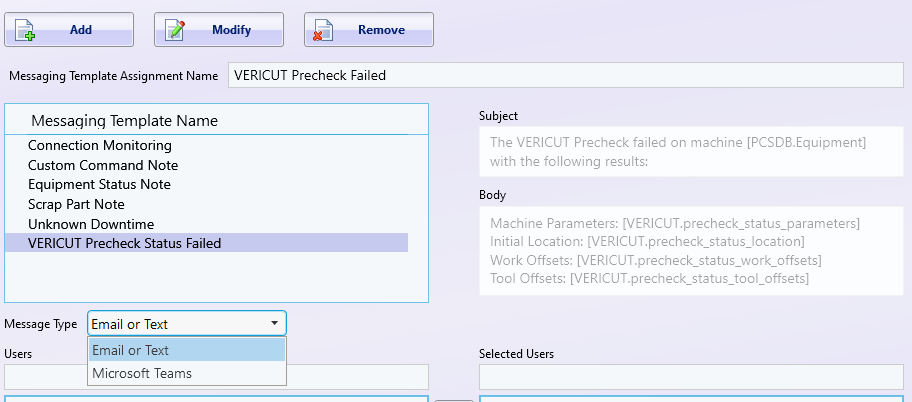
Now select the user(s) who should receive the message when a Precheck fails validation. Click Enter when done.
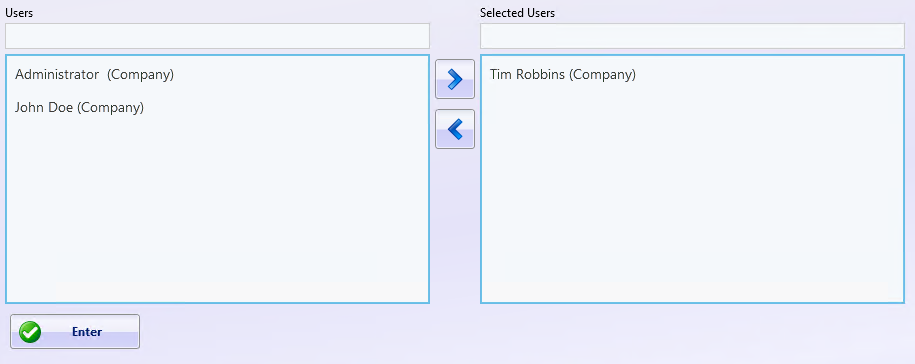
The Messaging Template is now created and can be used with the expression.
Modifying the Expression
To configure the expression to send email to these recipients, go to Expressions → Create Expressions.
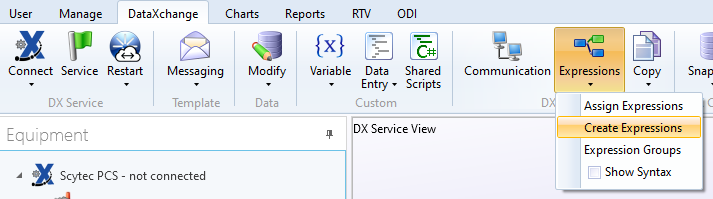
Find the Precheck expression in the list and click Modify. Expression groups or the search boxes will help with this.
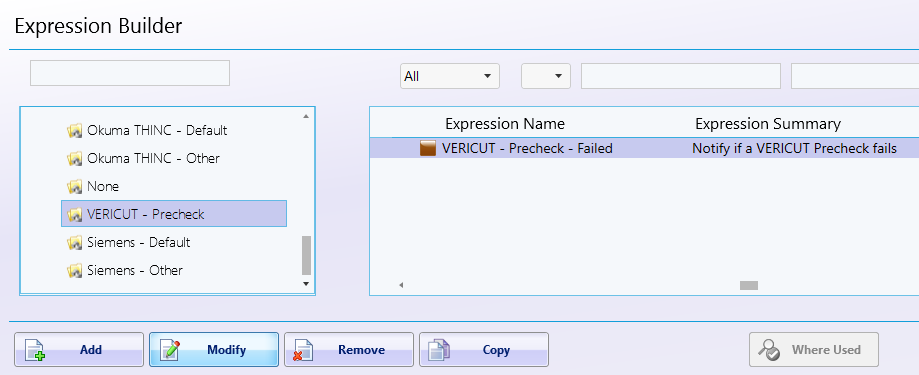
Under Messaging Assignment, select the Assignment created earlier in these instructions. Click Enter when finished.
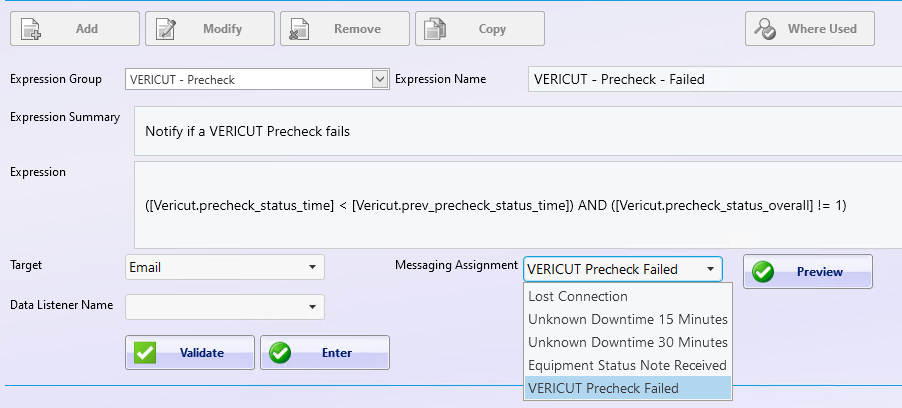
The final step is to assign the expression to the relevant machines.