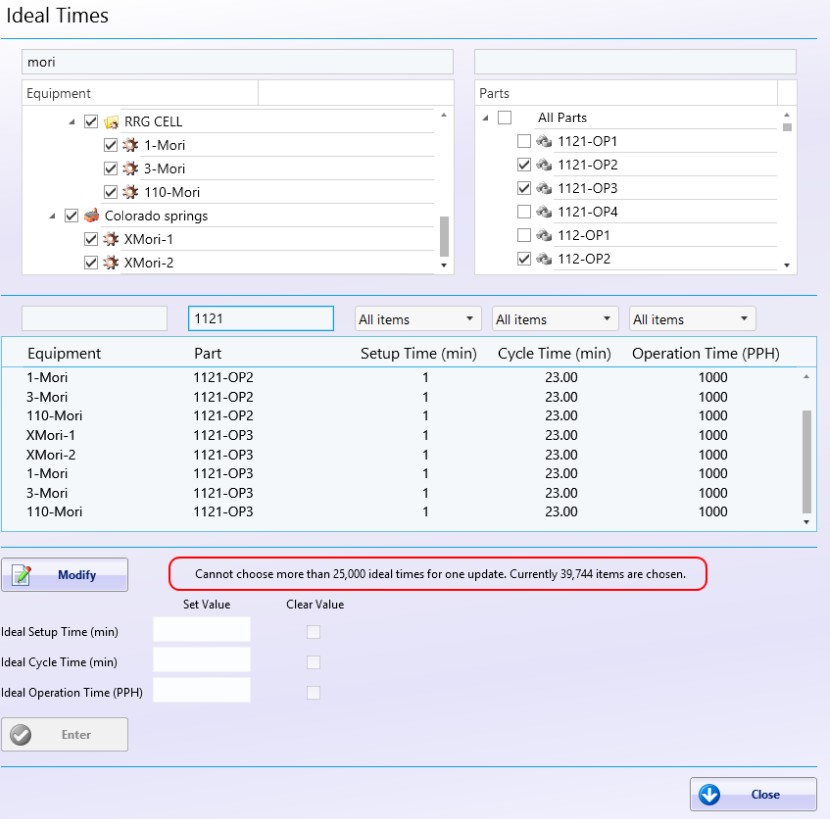How can we help?
Manage Ideal Times and Defaults
Default Ideal times
The Equipment Defaults form on the Manage tab is used to define a default ideal setup time for each machine. Similarly, the Part Defaults form defines the Ideal Cycle Time, Operation Time (PPH) and Quality percentage for each Part. Ideal Times, sometimes referred to as Standard Times, is the planned amount of time to do something. For equipment, DataXchange uses Ideal Setup Times to predefine how long a setup should take for the associated part.
Ideal Cycle Times represent the amount of time it takes for a part program to run under ideal conditions, from pressing the Cycle Start button on the machine until reach the end of the program. The Operation Time (PPH) value represents the number of parts that would actually be made in the span of an hour and should factor in everything including Cycle Time as well as Setup and other necessary downtime between parts. The Quality Percentage is the expected percentage of good parts created by the end of a part run.
Why have defaults? There are a few advantages to having a default setup time at the equipment level. First of all, if specific values have not been assigned for a machine/part combination the default can automatically flow through to give a starting value to work with. This allows DataXchange to generate charts, reports, and notifications if actual times have exceeded the ideal time.
For example, many times quality is determine at a later time such as the end of the shift. However, if you know that in general the quality is around 95% then the default value can be used to provide more realistic real-time OEE metrics. As soon as the actual good and scrap counts have been entered the default is no longer used in the calculation.
The user interfaces for Equipment Defaults and Part Defaults are found on the Manage tab under Options → Metrics. Each piece of Equipment will have a default ideal setup times entered in minutes. The main view cascades from the top of the ‘plant – group – equipment’ hierarchy down.
Each part will have a default ideal cycle time entered in minutes and the Quality Percentage equal or less than 100%. The hierarchy of this screen allows for defaults to be set for all parts across plants, at a part group level, a plant level, or at an individual part number level.
The use of default ideal setup times is optional. Ideal setup times can defined on the Ideal Times form on an Equipment/Part Number basis as well.
Equipment Defaults
The Equipment Defaults screen is broken down into two main parts. The top area where you select the equipment you’d like to add or modify the Default Ideal Time for, and the space below where you actually enter the time. See the image below for more details.
Blue Values that are offset over to the right are inherited from a parent value. In this case, the blue values can be changed by modifying the All Equipment at the top of the Equipment Tree, or at any node above the blue value.
Use the Set Value to enter the setup time in minutes for the associated equipment.
Check the Clear Value box and click Enter to clear any Default Ideal Times that were set.
In some cases, part counts for OEE should come from a different machine. This is useful in cases such as assembly lines where only one machine actually counts finished parts. This can be set by using the OEE Good Part Location value. This can only be set for individual machines.
Entering Default Values for Equipment
Find the equipment that you would like to add an Ideal Time to and click it. After the equipment is highlighted, click the Modify button. Set the value for the Ideal Setup Time in minutes, configure the OEE Good Part Location if desired, and click the Enter button. You can then move on to the next machine for which you would like to set the next Ideal Time.
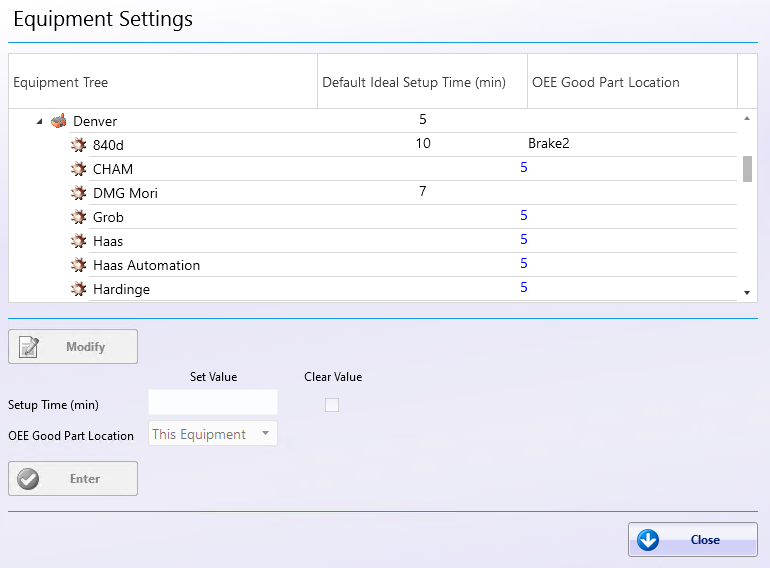
Part Defaults
The Default Ideal Values for Parts screen is broken down into two main parts: The top section where a part number or a part group is selected for modification, and the bottom section where values can be entered. See the image below for more details.
Blue Values that are offset over to the right are inherited from a parent value. In this case the blue values can be changed by modifying the All Parts at the top of the Part Tree, or at any level of the hierarchy.
Use the Set Value to enter the cycle time or Quality Percentage.
Check the Clear Value option and click Enter to clear any values set for part.
Entering Default Ideal Values for Parts
Find the Part or node in the tree that you would like to add or modify the cycle time or quality percent and select it. After the row is highlighted, click the modify button. Set the value for the Cycle Time and/or Quality Percentage and click the Enter button. You can then move on to the next part that you would like to set the next values for. Ideal operation time for parts can be displayed in hours or minutes. This can be adjusted from the Metric Definition page. Click here for additional information.
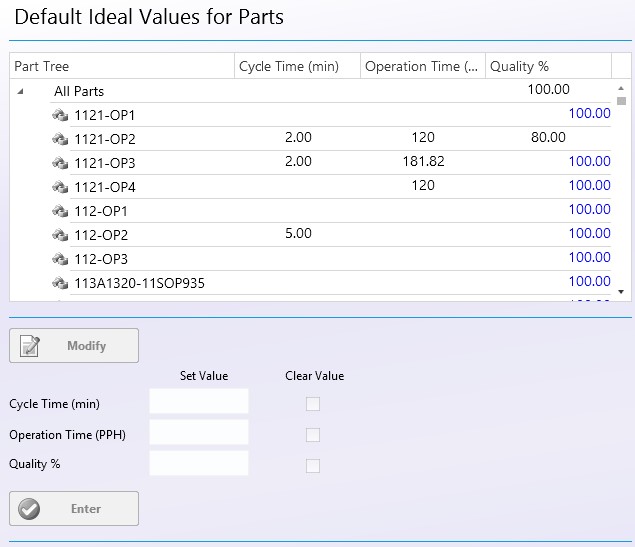
Ideal Times
The Manage Ideal Times form is used to define the ideal Setup, Cycle Time and Operation Time (PPH) for Equipment/Part number combinations. Ideal Times, sometimes referred to as Standard Time, is the planned amount of time to do something.
See above for information about configuring default ideal times for equipment and parts. This is done so that you can get up and running quickly with ideal setup and cycle times as well as quality percentages without having to specify the ideal times for all equipment/part combinations.
Ideal times for setup and cycle time have the ability to be specified on an Equipment/Part number basis. This is the more accurate way do to it, but requires ongoing maintenance to keep the information filled out as new parts or equipment are added to the system. If you have specified a value at the Equipment/Part level, those values will override the defaults.
You can update the values of large groups of parts and of equipment with a ‘mass’ update ability. By using that feature, you will not need to update each item individually. To do this, select the desired checkboxes in the tree. The Equipment hierarchy consists of the Plant, Group, equipment structure. Part Numbers will use a tree as well as checkboxes but the hierarchy consists of a Part Group, Plant, Part Group, Part Number structure. Keep in mind that it is only possible to update 25000 records or less through the user interface. If more than 25000 records need to be updated please use the ideal time import option. More information can be found here.
Screen Layout
The Ideal Values screen is broken down into three main parts. The top area is where the part and equipment combination can be selected. The grid in the middle displays the current value for that part and equipment combination that have been selected from above. The bottom area is where values are entered.
You can use the filter boxes above the Equipment and Part columns as well as the drop downs above Setup Time and Cycle Time columns to further filter down a large selection of parts and equipment. Blue Values that are offset over to the right are inherited from a default value. Defaults can be inherited from the the default forms as described above. In this case the blue values can be changed for Ideal setup, cycle time and Operation time by selecting an equipment and part combination and modifying the set values.
Use the Set Value to enter the cycle time, Quality Percentage and operation time.
Use the Clear Value option to clear any values set for an Equipment/Part combination. Note that if there is a default value set, an Equipment/Part combination with a cleared or blank value will inherit that default value.
Entering Ideal Times
Find the equipment and part combination that you would like to add or modify the ideal setup or cycle time and check the boxes. After the equipment and part combination are checked, click the Modify button. Set the desired values for the Setup Time, Cycle Time, and Operation Time then click the Enter button. You can then move on to the next Equipment/Part combination that you would like to set the next values for.