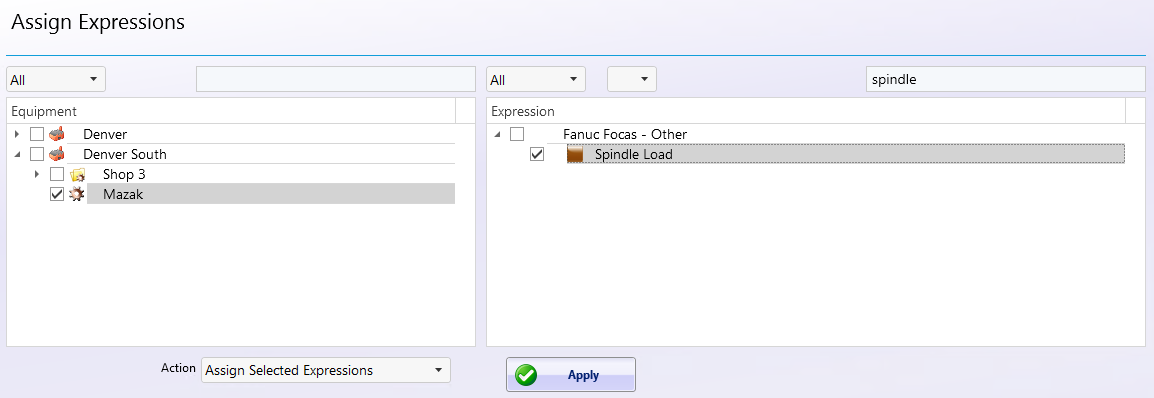How can we help?
Track Spindle Load as Cycle Time
Overview
This example will show how to setup a Specific Cycle Status to track spindle load on a Fanuc control.
- Define the specific equipment statuses under Manage → Equipment Status → Cycle Statuses. Press the Add button to define a new specific status or select an existing one. Make note of the Specific Identifier, as it will be needed to create expressions. In this example the Identifier is 102. The description is what will show in the charts and reports along with the assigned colors.
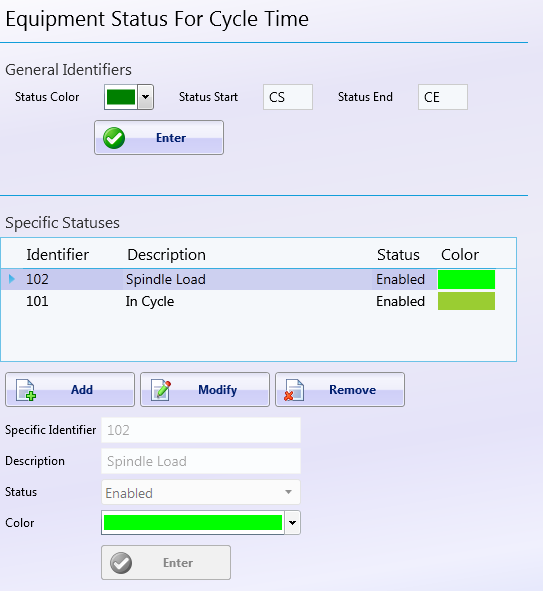
- Go to DataXchange → Expressions → Create Expressions to bring up the Expression Builder. Press the Add button to create the new expression.
- Select an Expression Group to help organize the expression or select None. Provide the desired expression name and optionally an expression summary. Click in the Expression window to enable the buttons in the ribbon bar and use the PCS Database and Focas variables to create the expression as shown below, or type directly in the Expression window:
([PCSDB.current_cycle_status_code] != 102) AND ([Focas.spindle_load_meter] {1} > 300) AND ([Focas.cycle_status]=[Focas.CYCLING])
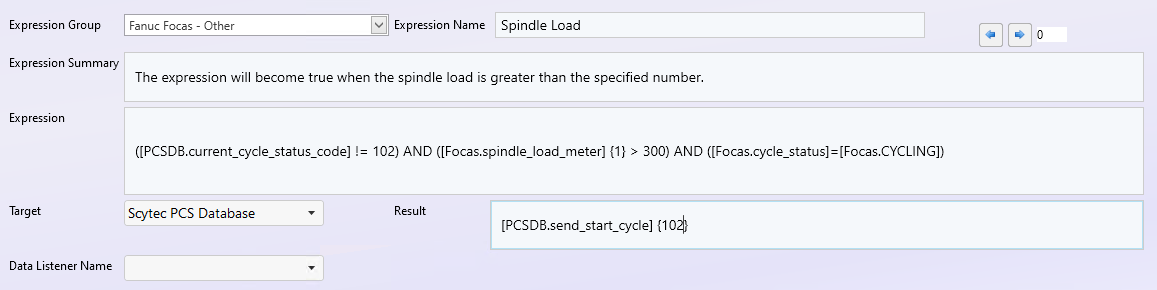
When inserting the spindle load variable from the variable list the following will be presented initially:
[Focas.spindle_load_meter] {SPINDLE NUMBER}
Text in curly brackets indicates that additional information may be needed. In this case the appropriate spindle number must be specified. The actual spindle load must be baselined when cutting air to determine the threshold number to enter (in this example the threshold is 300).
- Select Scytec PCS Database in the Target list. Click in the Result window then select PCS Database in the ribbon bar and insert the variable Send Cycle Start to DX{}. The following will be entered into the Result window:
[PCSDB.send_start_cycle] {102}
- Replace the CYCLE STATUS CODE with the identifier created in Step 1. In this example the identifier is 102.
- Create a second expression which will be used to end the cycle. There are many ways to create the End expression, the following is one example.
([PCSDB.has_cycle_status_code]{102}) AND ([Focas.spindle_load_meter] {1} < 300)
With the Target set to Scytec PCS Database and a Result of:
[PCSDB.send_end_cycle] {102}
- Assign the expression to the desired equipment. Go to Expressions → Assign Expressions.
- Select the desired equipment on the left and select the newly created expression on the right. The filter box can be used to narrow down the list. Click Apply to assign the Expression.