How can we help?
Viewing Overrides on the RTV
Overview
DataXchange has the ability to track various overrides on a machine, including Feedrate Override, Rapid Override, and Spindle Override. The following steps will allow viewing of the live override values on the RTV Equipment Status Grid, Data Display Real Time List, or Data Display Equipment View.
Some Custom Variables and Expressions are required to track these. The necessary variables and expressions can be found here.
Viewing Live Override Values
For RTV Screens
General information about creating or modifying RTV Screens can be found here.
- Go to the RTV tab within the DataXchange Windows Application.
- To configure an RTV screen visible to your user only, select My Screens. For RTV screens visible to multiple users, select Group Screens. In either case select Add or Modify the Screens.
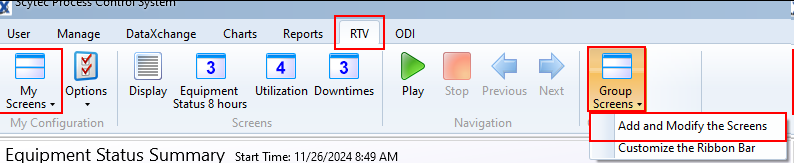
- Click Add to create a new screen, or select an existing screen and click Modify.
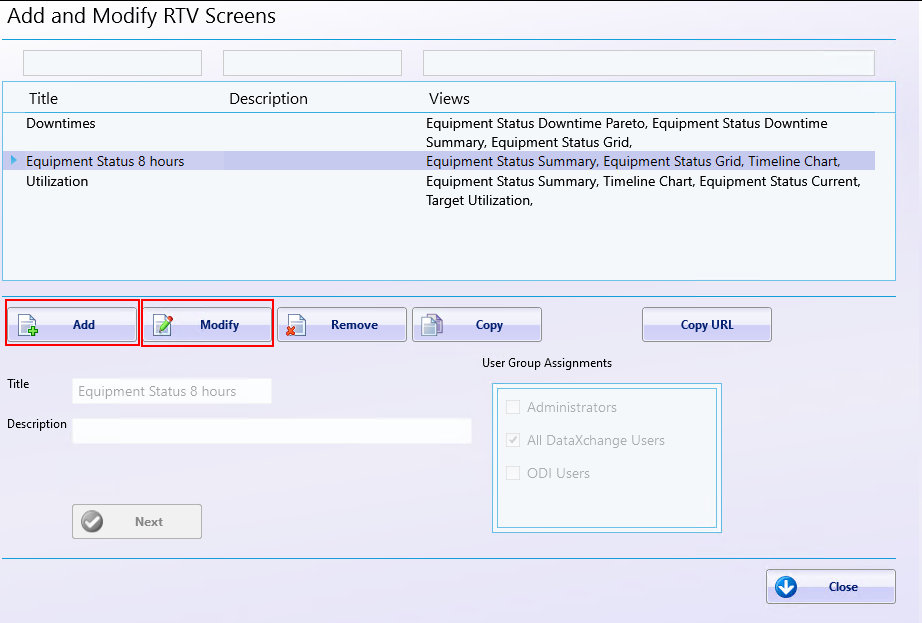
- The view needed is an Equipment Status Grid view. To add one click Assign a View, or to replace an existing view click Assign a Different View. Select Equipment Status Grid from the list of Views.
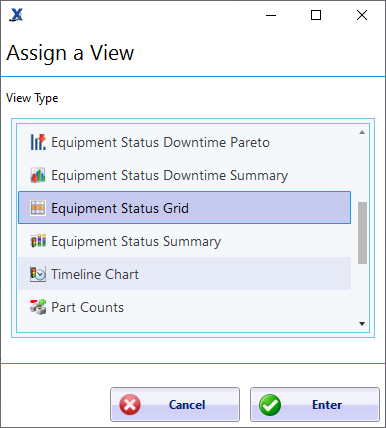
- Select Configure the View.
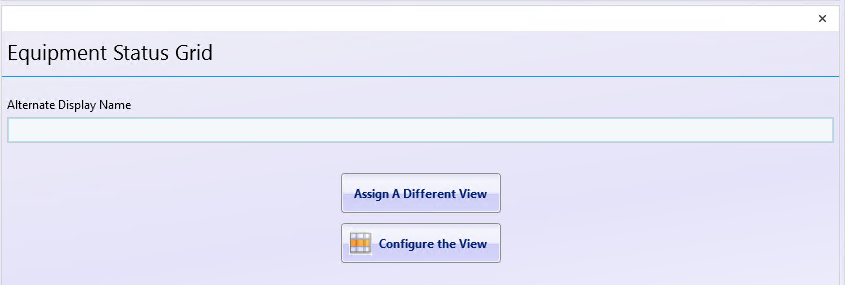
- Expand Columns and scroll to the bottom of the list. Select Feed Rate Override, Rapid Override, and Spindle Override to add them to the grid. The Arrow buttons can be used to rearrange the columns as desired.
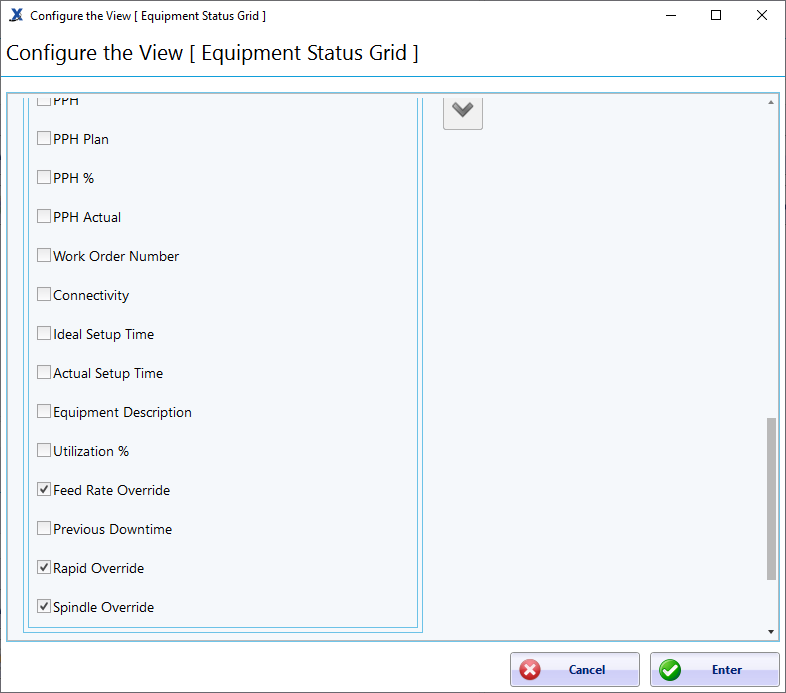
- Click Enter, then click Save.
The screen can be now be viewed with the Display option. Select the screen you created and click Display Now. RTV Screens can also be viewed in a browser or app using Data Display. Scroll to the bottom of the Launch Pad page to find the available RTV screens.
For Data Display Real-Time List and Equipment View
- Log into Data Display at https://dx.scytec.com/datadisplay.
- Select Real Time List or Equipment View from the Launch Pad.
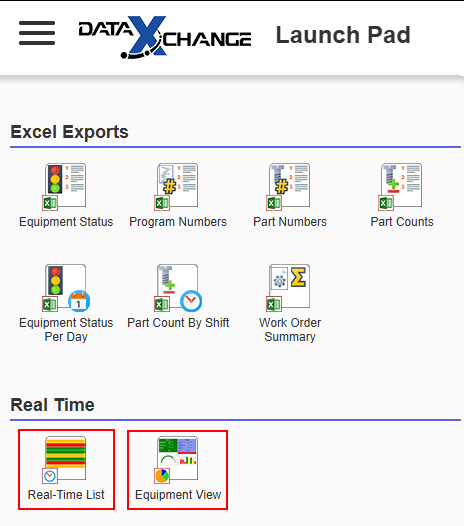
- Find the selectable data items on the Filter page.
- For the Real-Time List, scroll down to the Columns section.
- For the Equipment View, expand the Current Values section.
- Enable the options Feed Rate Override, Rapid Override, and Spindle Override. Click and drag the Move icon to adjust the positioning of the values.
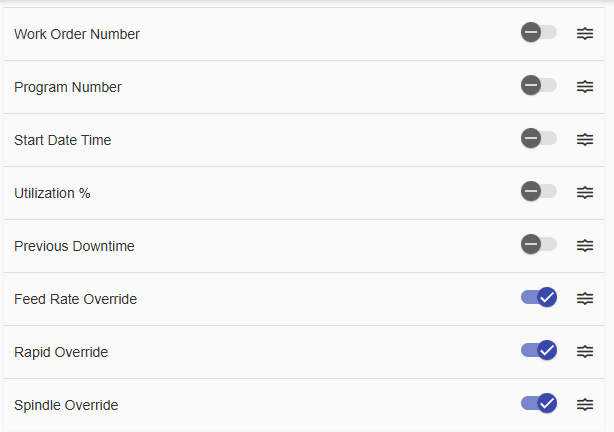
- Click the Chart button
 in the top-right corner to view the data.
in the top-right corner to view the data.