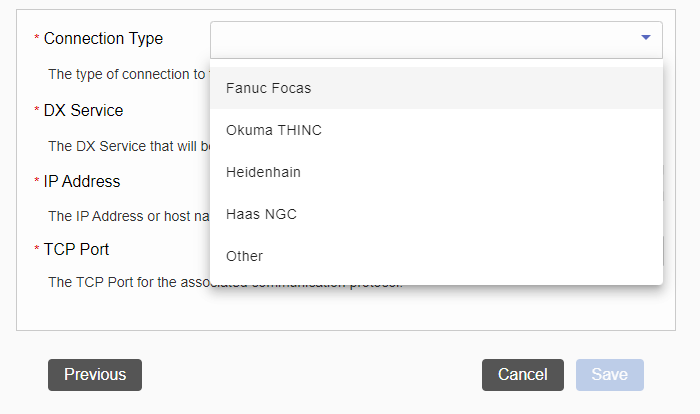How can we help?
Onboarding Process
Overview
DataXchange Onboarding will provide simple steps to get up and running with DataXchange. Brand new accounts that log into Data Display will be provided with step-by-step instructions depending on where in the setup process the account is. Users must have proper credentials to proceed, specifically permissions to add a DX Service, a Plant, and an Equipment.
- Initial login. For a brand new account the first step will be to download and install the DataXchange Service. The PC where the service is installed must have access to the internet as well as local network access to the Equipment. More Information
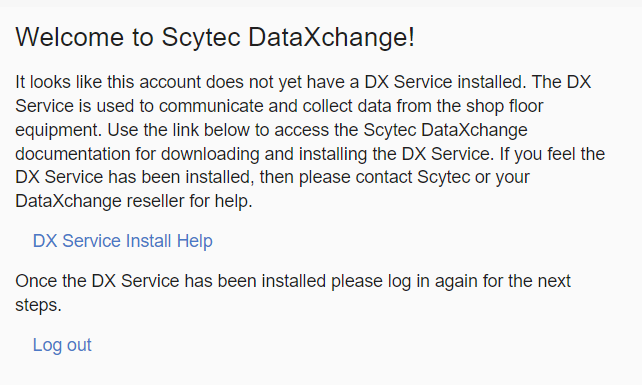
- Once the DX Service is set up and can contact the DataXchange Server, log out and log back in. You will be prompted to create a Plant and add your first Equipment. Click Next to start the process.
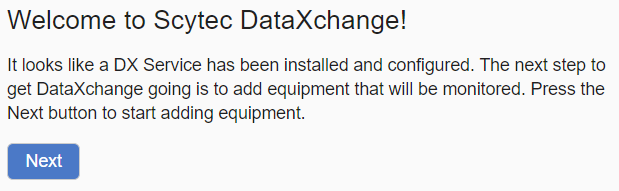
- Enter the requested information for your Plant. Click Next to continue.
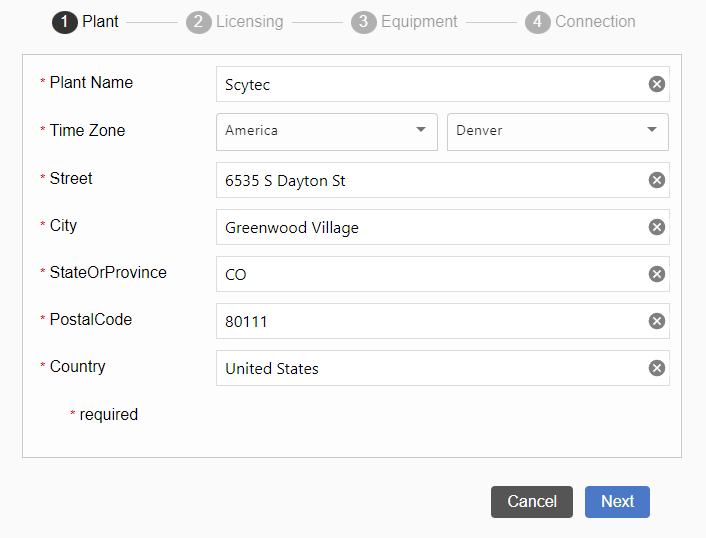
- Now select the License information your machine will use. Be sure to check the appropriate options for Features if integrating DataXchange with CGTech Vericut.
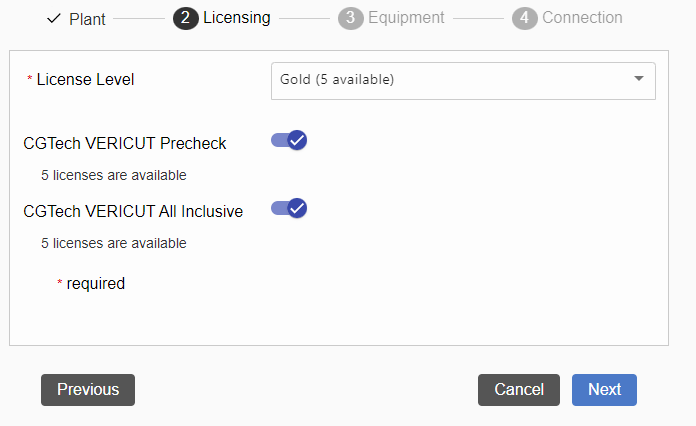
- Enter the Equipment Information. The Name is how the machine will be referred to within DataXchange Charts, Reports, Real Time Views, Vericut, and elsewhere. The Make, Model, and Control Type (Model of Control) must also be entered. If your machine’s Make, Model, or Control Type are not listed, enter them manually and click Confirm to save the information.
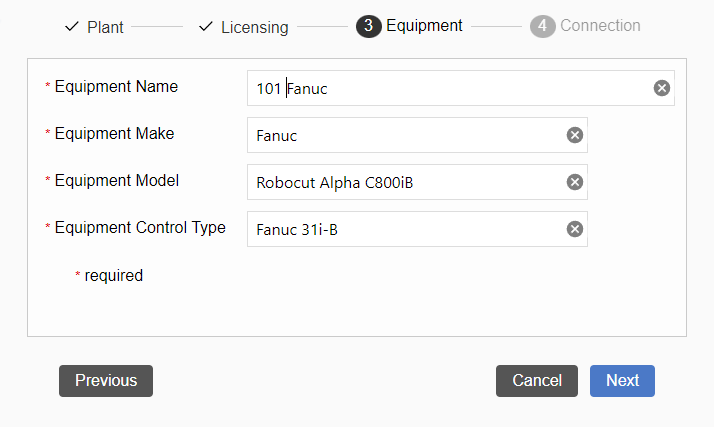
- Lastly, enter the Connection information for the machine. If we recognize the Control Type of the machine, the Port will be entered automatically. All that we need to connect in that case is the IP Address or hostname of the machine. Click Save to complete the process. Data should start collecting automatically once completed.
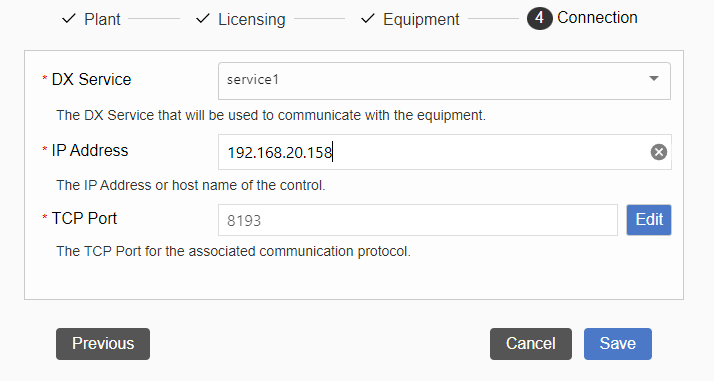
Alternatively, if we do not recognize the Control Type or if the selected Control has multiple possible ways to communicate, the Connection Type will need to be selected. A shortened list of supported Control Types is shown. If none of these match how DataXchange needs to communicate with the machine, please contact DataXchange support.