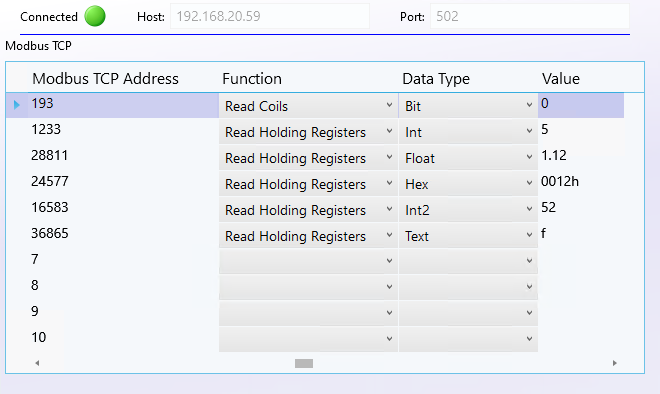How can we help?
Modbus TCP Viewer
Overview
The Modbus TCP viewer allows users to connect to Modbus devices directly from the DataXchange Client. This is useful for testing connections to Modbus devices as well as ensuring the expected values are being returned from the device.
Using the Modbus TCP Viewer
The Modbus TCP viewer can be found in one of two places in DataXchange. The first is from the DataXchange tab. Connect to the DX Service and under DX Logging click Modbus TCP. The second location is from the Connectivity tab, before logging into DataXchange. Simply start the program or log out, click Connectivity, and then choose Modbus TCP.
To connect to a device, enter the IP Address and Port that will be used to connect. Click the red light to connect. If the connection is successful, the light will turn green.
When connected to the DataXchange Service on the DataXchange tab, if an Equipment with a Modbus TCP Source is selected, the Viewer will automatically connect to the Modbus TCP Source configured for that equipment.
To monitor a Modbus address, enter the address value into the first column of the grid. To read a bit (digital) value, select either Read Coils or Read Discrete Inputs in the Function column. To read any other value (analog), select Read Holding Registers or Read Input Registers, then choose the appropriate Data Type.
If an Equipment is selected in the Equipment Tree when you load the Viewer, a second panel will appear below containing information about the Modbus TCP variables configured for that equipment.