How can we help?
Identifier Colors
Overview
DataXchange allows Equipment Statuses and Scrap Part codes to use Color Identifiers of your choice to meet your shop floor needs. The ability to create and modify identifiers is available under Manage → Equipment Status → Various Statuses or Manage → Part Counts → Scrap Part Count Identifiers.
DataXchange includes a range of Standard Colors for each Equipment Status Type as well as Scrap codes. The standard colors are chosen to resemble the overall general status color at a glance, while being distinguishable between other specific status colors. If a color other than the standard colors is desired for a status then a custom color can be assigned. In addition, all colors that have been assigned previously to an equipment status can be viewed on the same screen making it easier to select a color that is not too close to any other status, or to match other statuses if desired.
In order to begin, click the Add button or the Modify button, enter the name for the Specific Identifier if applicable, and then a Description for the Identifier. When finished, click on the Select A Color button. Note that the color displayed here by default is the General Color assigned to the General Status Type that you are currently creating an identifier for. This serves as a visual guide allowing users to stay within a range of particular shades of a color of the General Status color, if desired.
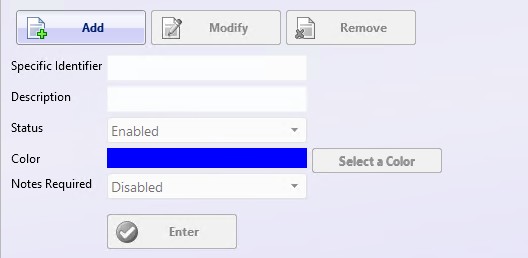
A window will appear showing a color selector on the left. In the middle there will be list of standard colors that are built into DataXchange. The left and middle panes will be used to select a color. The right side is for reference and will list all other colors in use for either Equipment Statuses or Scrap Codes depending on which screen you are on.
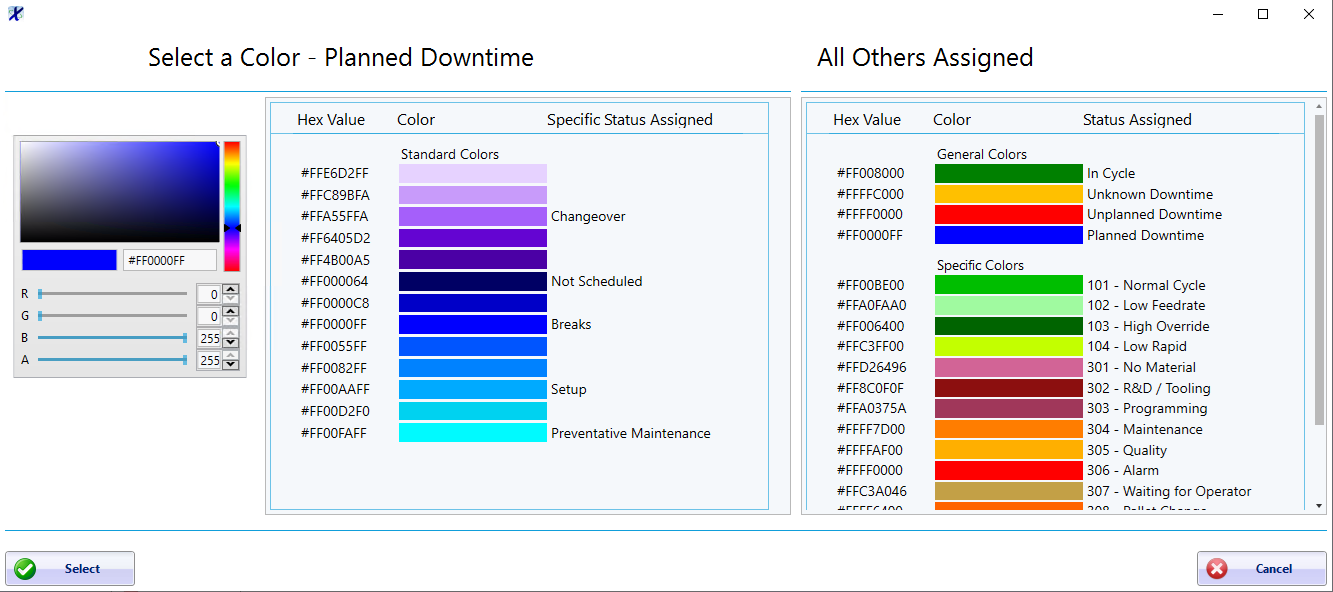
The middle pane, labeled Select a Color – [Status Type] shows the list of built in Standard Colors suggested for the associated General Status. If any specific status is currently assigned to a standard color it will be displayed next to the color. If any colors have previously been assigned they will be displayed below the standard colors as Specific Colors.
Colors can be assigned easily by clicking on the color you wish in either the color pallet on the left or from the list of colors in the middle.
The right pane, labeled All Others Assigned, shows the list of colors that are currently assigned to the General Statuses. Below that are the colors assigned to all other Specific Statuses. This pane does not appear when selecting colors for Scrap Part codes.