How can we help?
How to use the Log Viewer
Overview
Rolling live log data can be viewed through the Dx Service Log Window. The logging is organized by machine and then further categorized by Expression, Info, Polling and Email.
If logging information is not available, be sure the user has the proper permissions under Application Security.
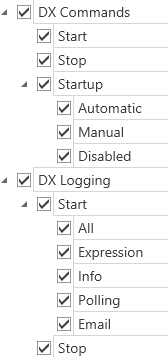
While connected to the DX Service, it is possible to view the logging for All machines, a plant, a group, or just one specific machine.
- Navigate to the DataXchange tab and select an Equipment, Equipment Group, or Plant.
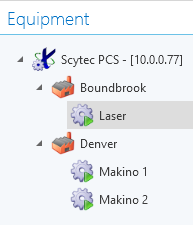
- Click DX Logging → Start in the Ribbon Bar.

- Select which filter you would like to use. The DX Service Log window will open.
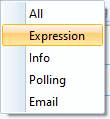
- Click Pause to temporarily stop updates, but logging will continue in the background. This cache is capped at 2000 lines.

- Select Resume to view new messages again.
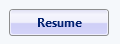
- Select Clear to clear the log window and cache. Logging to file will continue.
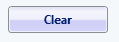
- Click Copy to Clipboard to copy all the data in the window and cache.
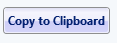
- Click DX Logging → Stop to close the log window.
