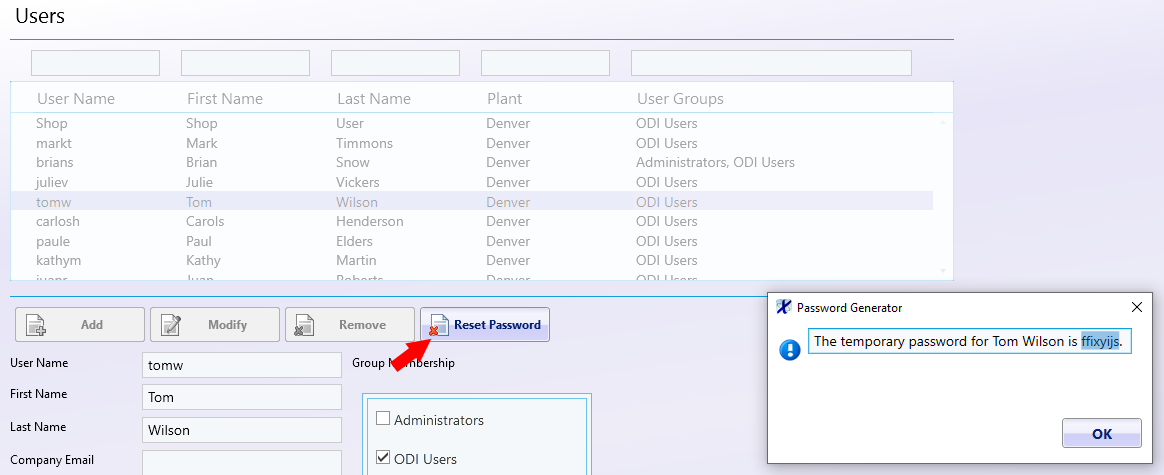How can we help?
How to Reset a Password
Overview
When a user forgets or otherwise loses their password there are two methods to email a new temporary password to them. Method #1 allows any user with a company email address to reset their own password via the web-based Data Display utility. Method #2 requires another user to login to the DataXchange Client.
Method #1
In a web browser, go to Data Display at [Your DataXchange Server]/datadisplay. Or, open the Data Display mobile app for iOS or Android.
On the login page, click Reset Password.
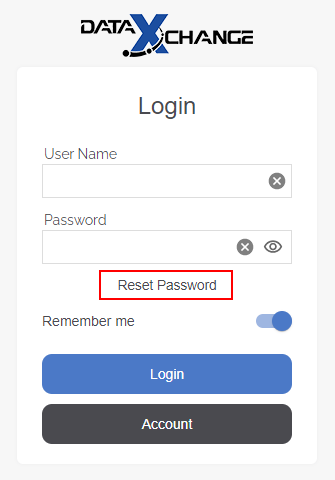
Enter the company email address of the user who needs their password reset and click Send.
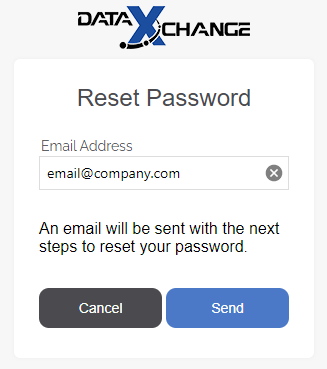
Method #2
First, login to DataXchange. Navigate to Manage → Users → Users.
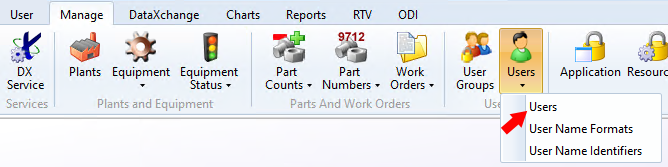
Now select the user who needs their password reset and click Modify.
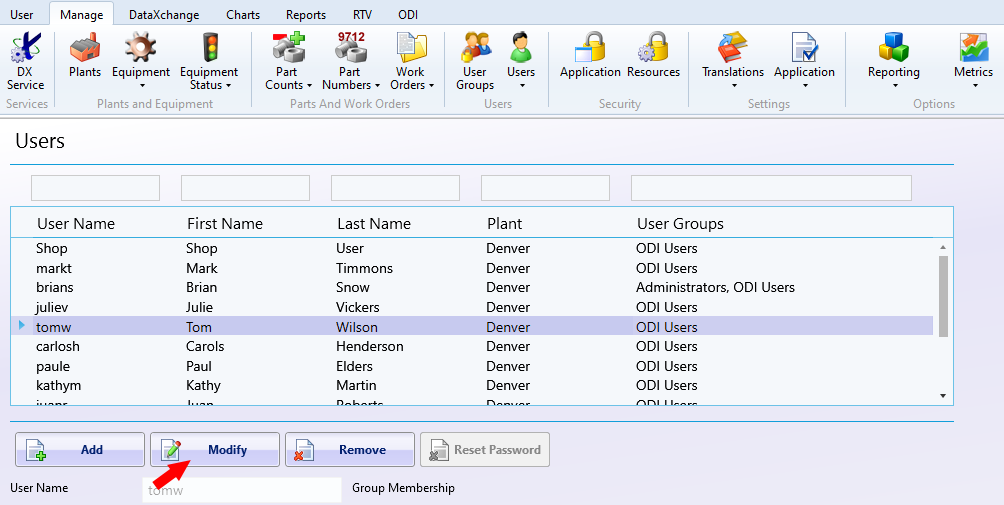
Last, click the Reset Password button. If the user has an email defined, they will receive the new password in an email. If no company or external email address has been assigned, the password will appear on screen and can be copied, pasted, and sent to them manually. Note the “.” character is not part of the password.