How can we help?
List Reports
General List Reports
The General button in the List section on the Reports tab allows a variety of reports to be run. These reports are general lists of items that have been defined in the DataXchange system. The following reports can be run to get a list of the items in the database.
- Equipment List
- Equipment Status
- Shifts
- Users
Shift Report
The shift report shows the active or disabled shifts that have been defined within each shift group as well as the scheduled breaks for each shift. The breaks are indented under the associated day and shown in red.
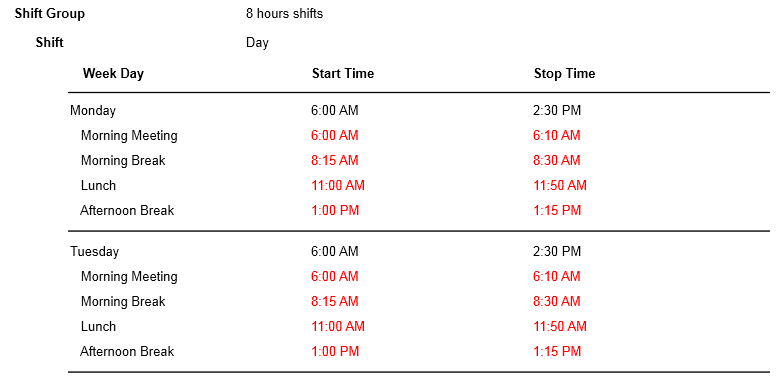
History List Reports
The History button in the List section on the Reports tab allows a variety of reports to be run. These reports display historical changes that have occurred within the DataXchange application. You can pull a historical report on the following changes:
- DX service: Allows you to view changes made to the DataXchange service.
- Equipment: Allows you to view changes made to the equipment within DataXchange.
- Equipment status: Allows you to view changes made to equipment status (Cycle names, Downtime names etc.)
- Plant: Allows you to view changes made to the plants within DataXchange.
- User: Allows you to view changes made to any users within DataXchange.
- Most Recent Login: Allows you to view each user’s most recent login.
- Login History: Displays all successful logins within the specified timeframe.
- Login Attempts: Displays all logins within the specified timeframe and whether they are successful.
Example Equipment Status History report
You can see the action(s) that were performed in rightmost column called ‘Action’. Following the image below containing the two records, you can see that the first action created a new Planned Downtime status and the second action modified it. Anything different with the recorded would be the modified change. So in this case the color was modified, from green to grey.
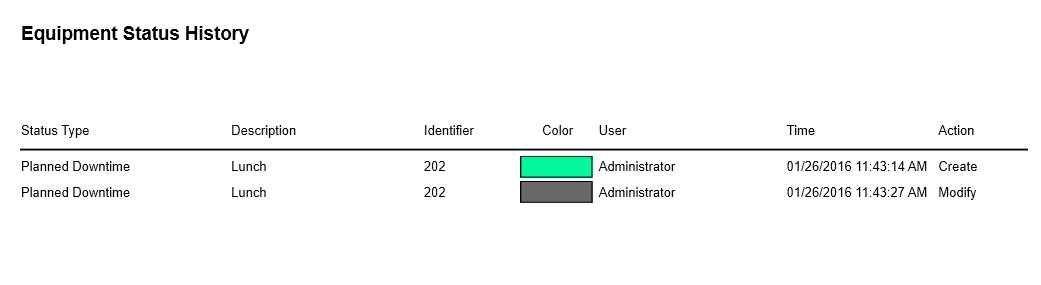
The report above contains many other helpful pieces of information but will differ depending on the report pulled. Below is some addition detail.
- Status type: Displays the name of the status.
- Description: An explanation of the status type.
- Identifier: The numerical representation of the status used in expressions within DataXchange.
- Color: The color chosen to represent the status.
- User: The logged in DataXchange User that changed the record.
- Time: The timestamp associated with the change.
- Action: What type of change occurred to the record.