How can we help?
Expression Information
Overview
Logic expressions are used to evaluate information coming from the Communication Sources and send resulting information to various Targets.
Expressions for each piece of equipment can be viewed in the Expression Information section once equipment has been selected from the tree on the left side.
Expressions can be created or modified by going to the Expressions button in the ribbon bar and then selecting the Create Expressions menu item. Additional information on creating expression is available on the Creating Expressions help page.
Expressions can be assigned to equipment by going to the Expressions button in the ribbon bar and then selecting the Assign Expressions menu item.
Assigning Expressions
Expressions can be assigned or removed from equipment by selecting Assign Expressions from the Expressions button on the ribbon bar.
The left side of this form known as the equipment tree, will show Plants, Equipment Groups, and Equipment. The Expression window will show you all expressions that are available.
The pull down on the top left will allow for filtering of assigned and unassigned equipment. The top center pull down will allow you to filter assigned and unassigned expressions, and then directly next to that you can filter by license type. The check boxes next to the type will allow filtering if you have multiple types of licenses.

From the Action menu, choose to either assign or remove expressions. Each expression has a licensing icon showing the licensing level that is required to run the expression.
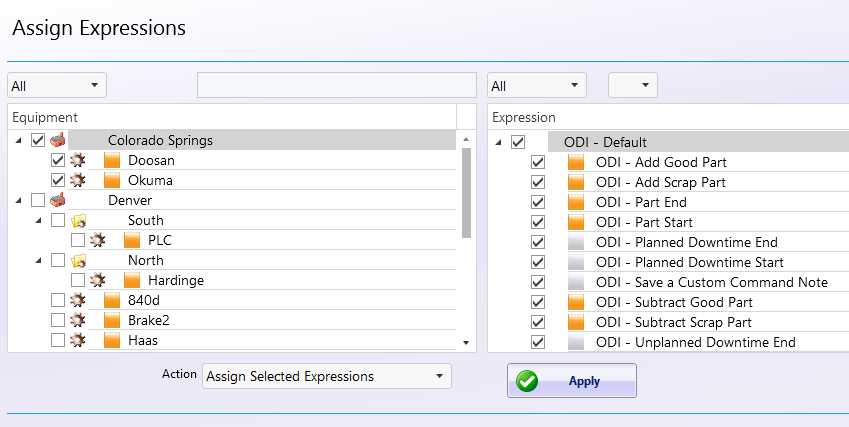
Locating Expressions
Click a row in the Equipment list and a green check box icon will appear next to each expression that is currently assigned to the selected equipment.
Click a row in the Expression list and a green check box icon will appear next to each equipment which currently has the expression assigned.
Expression Groups
The Expression Groups form is designed to allow Expressions to be structured in a hierarchy to improve organization. An unlimited amount of Expression Groups can be created and groups can be created within other groups.
Expression Groups can be found on the DataXchange Tab in the expression drop down.
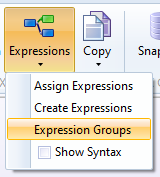
The top node or root of the expression group tree shows as “Expression Groups” and plants will be in the hierarchy below. Expression Groups can be created off the root node or under a Plant, and these Expression groups can have subgroups.
Expressions Groups can be created by highlighting either the Expression Groups node, Plants, or existing groups that you wish to create your new group under. After this is highlighted select the Add button in the form, and enter a group name. Select Enter and the new group will appear in the window above.
Expression Groups can be moved within the tree by highlighting a group and using the Modify button. Once selected the arrow buttons on the right will allow for moving the expression groups within the hierarchy.
Highlighting an existing expression group and selecting the Remove button will delete the group.
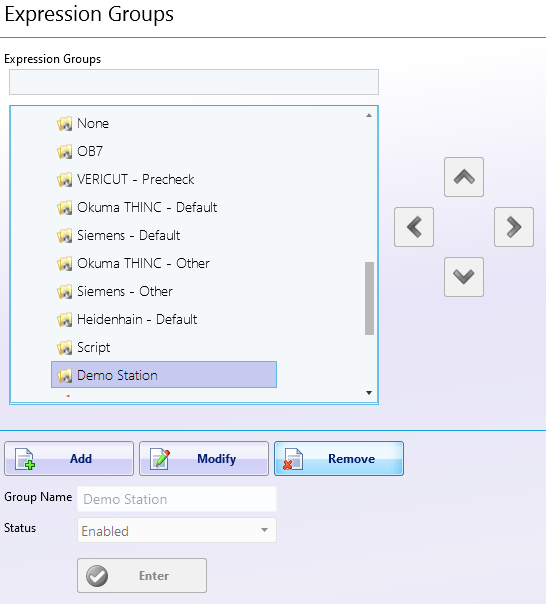
Show or Hide the Syntax
The Show Syntax menu item under the Expressions button toggles the list of expressions in the Expression Builder between a friendly readable format and the actual variables used by the software.