How can we help?
Exporting Reports
Overview
Some reports are configured for export to an Excel format. To do so, go to the Reports Tab → Export Data → Excel. These reports cannot be exported as CSV files.
Operation Time Export
The Operation Time Excel Report displays detailed information about what occurred during the duration of a single cycle.
A time frame, one or more parts, and one or more pieces of equipment are required to generate the Report. By default, Today is selected for the time frame. Note that when selecting from the part number list if it is left blank it will automatically select all part numbers within the DataXchange system.
The following columns are exported when using the Operation Time export:
- Equipment Name
- Part Number
- Start Date Time
- Stop Date Time
- Good Parts
- Scrap Parts
- General Cycle Time
- Unknown Downtime
- General Planned Downtime
- General Unplanned Downtime
- Low Override
- Normal Cycle
- Breaks
- No Material
- Ideal Setup Time (min)
- Ideal Cycle Time (min)
The Data will be listed in a format that is organized by machine as well as start and stop time.
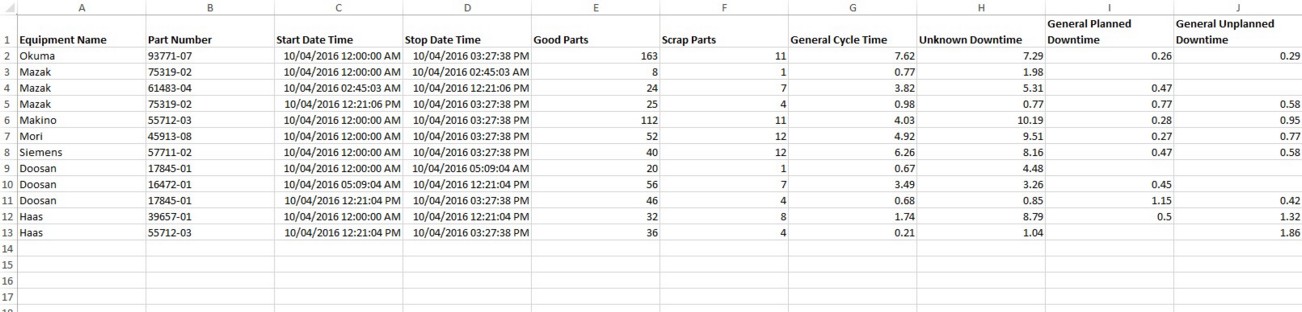
Utilization By Shift
The Utilization By Shift report displays detailed machine utilization information by shift. It is possible to select a large time frame and compare multiple shifts within this report.
The Next screen displays additional options to further filter down the information to display as well as how to display it. Filters include:
- Shift Display – Only available if a Shift is selected.
- Shift by Day: Each column displays data for a full day.
- Shift by Equipment: Each column displays data for an individual shift.
- Display By – Select whether data is shown as a Percentage or as a Time duration.
- Duration Display Format – If Display By Time is selected, choose the format of time that is displayed.
- Start My Day At – If no shift is selected, choose the time each day exported will start at.
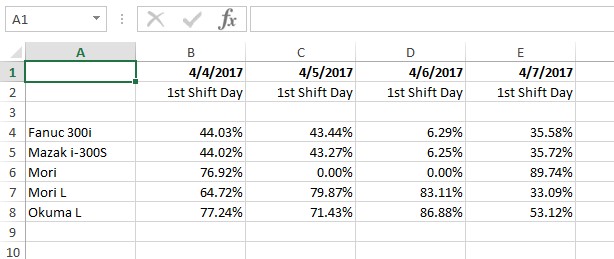
Part Count By Shift
The Part Count By Shift report displays detailed part count information by shift or by day. Using this report you are able to compare the data for multiple machines across multiple days or shifts.
It is possible to display the data by either Shift by Day or Shift by Equipment. Further options include displaying by Equipment List or Equipment Group.
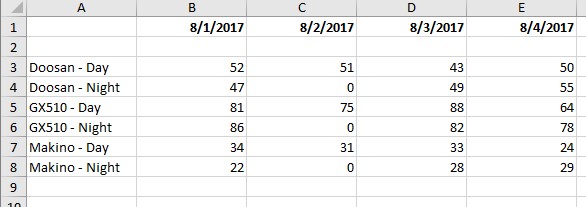

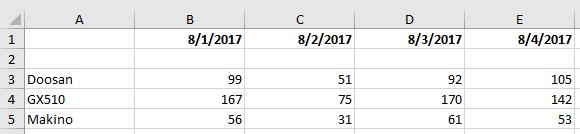
Equipment Status Per Day
The Equipment Status Per Day displays detailed machine status information by day. Using this report you are able to compare the data for multiple machines across multiple days or shifts.
For each day the Duration column will add up to 24 hours, or if one or multiple shifts have been selected the Duration will add up to be the total amount of time for the selected shifts.
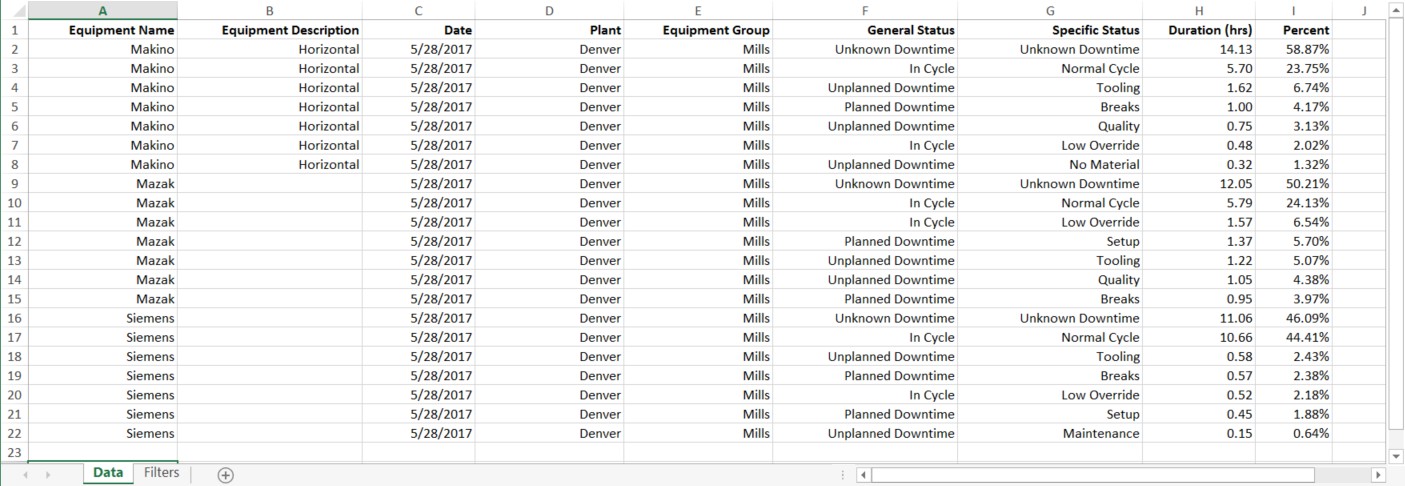
Parts Per Hour Report
The purpose of Parts Per Hour is to calculate and display the an ongoing target for good parts based on the operation time. Using operation times, it is possible to display the expected parts per hour for a specific part and machine combination. To start, operation times need be assigned to the machine and part combination. More Information about the set-up can be found about parts per hour here.
The Parts Per Hour report displays parts per hour data from a specified data range. The report details what the Parts Per Hour metrics occurred in between a part start and part end.
This report is used to dig deeper into what the expectation of parts being made was versus the actual amount of parts that were made.
Work Order Summary
The Work Order Summary report displays the quantity of good parts for each part number for each piece of equipment for the date range selected.
A Work Order Summary report has the following columns:
- Work Order Number
- Part Number
- Operation
- Equipment
- Set-up Hours
- Operation Hours
- Good Qty
- Scrap Qty
- Confirmed Good
- Confirmed Scrap
- Status
Data Display Exports
The following exports are only available in the Browser Data Display Application.
Work Order User Status
The Work Order User Status displays all changes to Users, Work Orders, Part Numbers, and Equipment Status along with the associated start and stop times of each event. The following columns are shown in this export:
- Equipment
- User
- Work Order
- Operation
- Part Number
- General Status
- Specific Status
- Good Parts
- Scrap Parts
- Start Date Time
- Stop Date Time
- Duration
Downtime By Shift
The Downtime By Shift report displays detailed machine utilization information by shift. It is possible to select a large time frame and compare multiple shifts within this report.