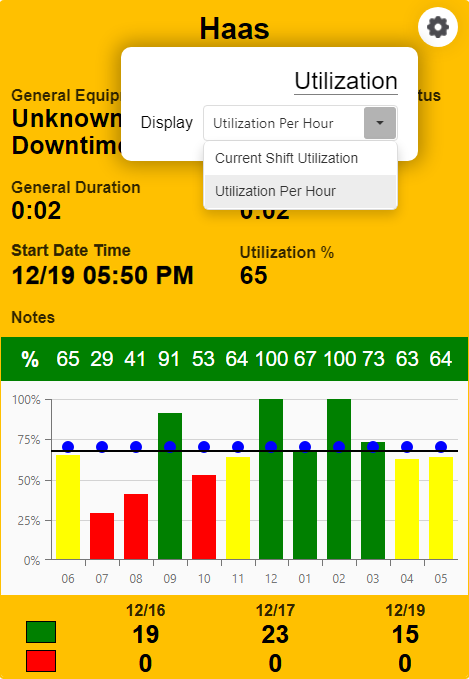How can we help?
Equipment View Dashboards
Overview
The Equipment View is a powerful tool for monitoring the shop floor. This card-based view allows for a wide variety of customization while focusing entirely on the specific equipment relevant to the monitored location. Login to the web-based Data Display application at [Your DataXchange Server]/datadisplay to use the Equipment View.
The Equipment View consists of one or multiple cards each representing an individual piece of equipment. Equipment cards consist of modules that can be rearranged and turned on or off as desired. An equipment card is broken down as follows:
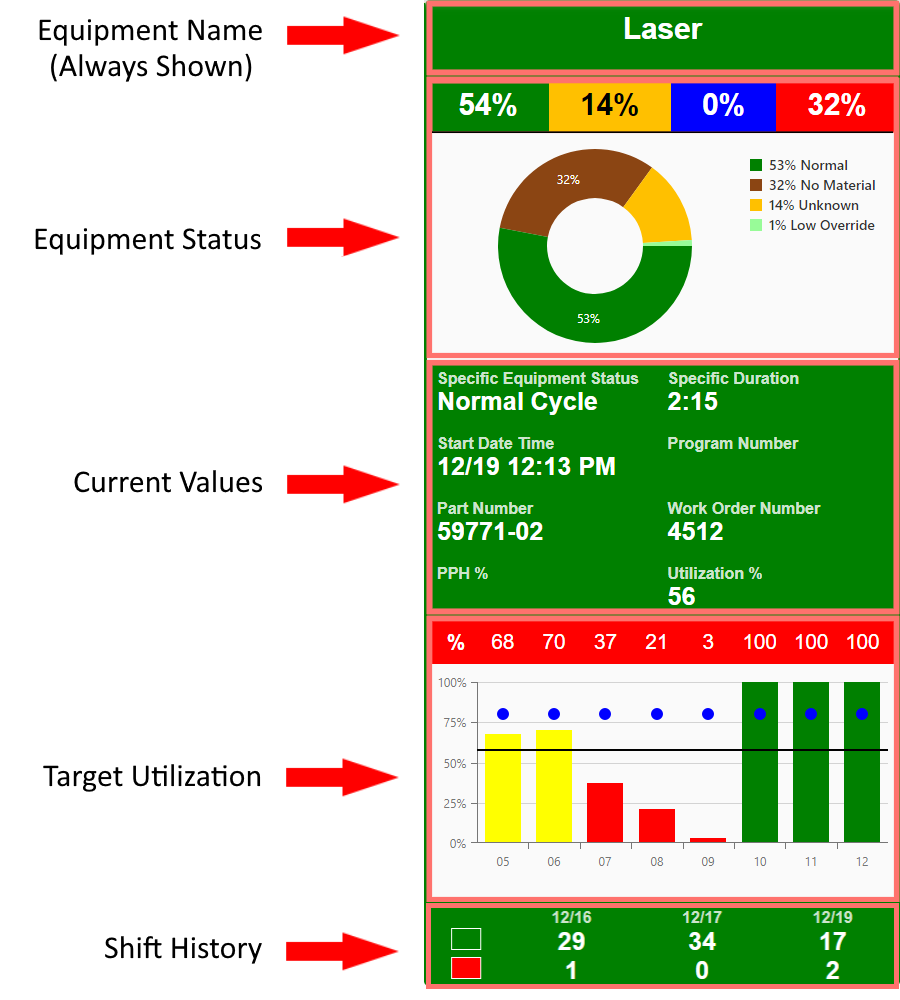
More detailed information on each of these sections can be found here.
Configuring Dashboards
Monitoring the current status of the shop floor is made easy with equipment cards. If it makes more sense to display more cards showing text and color information only, just disable the Equipment Status, Target Utilization, and Shift History sections as shown here:
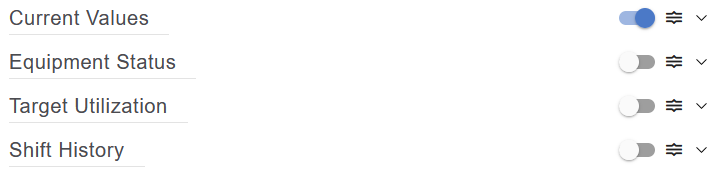
The cards would then look like this, showing the current status of each machine:
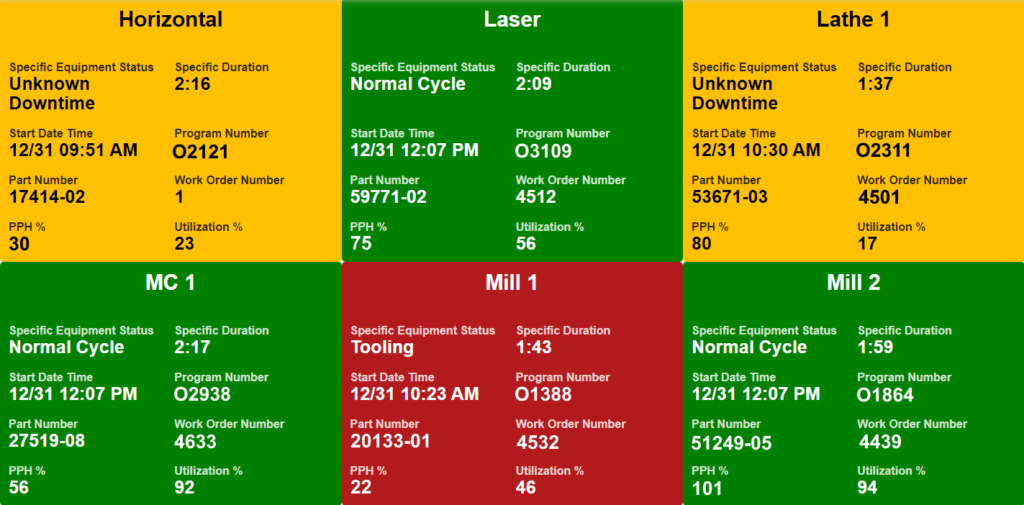
For Plant Managers
Alternatively, a plant manager who is more concerned with seeing a summary of downtimes and utilization than the immediate status of equipment could disable the Current Values section and leave only the historical information:
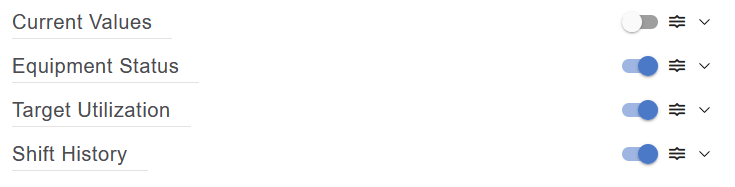
That would lead to cards looking like this:
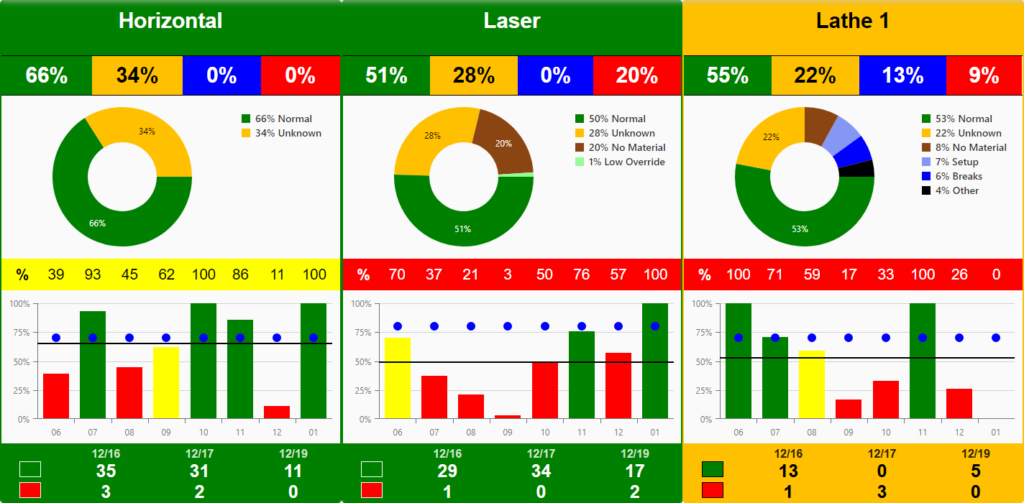
For Floor Supervisors
A supervisor may want to see current information and the utilization information for the current shift. The following arrangement of cards could be used:
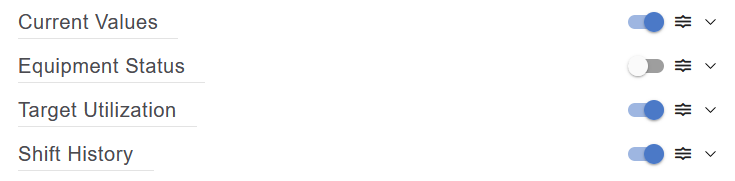
The cards would look like this:
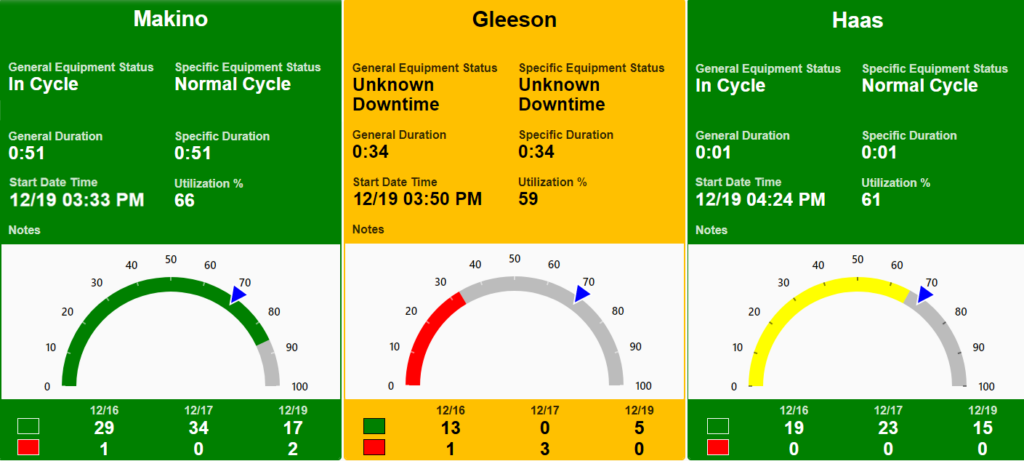
Then once the cards are displayed, if more questions arise about specific utilization for each hour, a card can be quickly swapped to the utilization per hour chart:
- Click a card. A gear icon will appear.
- Click the gear. Choose the preferred utilization display. This change will apply to an individual card until the page is reloaded.