How can we help?
Display MS Office documents in the RTV
Overview
Microsoft Office files such as Excel documents can be saved to the Microsoft Cloud. Either Office Online or the desktop version of Excel can then be used to directly edit the document. DataXchange can display online Office documents in the RTV as part of a Web Browser view. These documents can be viewed alongside other RTV charts.
This guide will demonstrate how to display many Microsoft Office applications within the RTV. The following applications are compatible: Word, Excel, PowerPoint and OneNote. Follow the steps listed below to perform this action. The required Office Online tools needed to do this are provided free of charge from Microsoft. You can find them here. One Drive is natively built into Windows 8 and above, to use Windows 7 you will need to install an add on from Microsoft.
There are multiple methods to get an MS Office document created and displayed on the RTV. All documents are displayed using the Web Viewer built into RTV taking advantage of the free Office Online applications. Create the documents using the standard MS Office suite or the online application then simply save it to your OneDrive. You can find more information about the free storage and capabilities of Microsoft OneDrive here.
Once the document is saved to OneDrive follow the steps below to display within DataXchange.
- Create an RTV screen and add the Web Browser View.
- Open the document using the free online MS Office application.
- Once the document is open in a browser click on the Share button in the upper right and Share with People.
- This option can also be found in the desktop version of MS Office in the File menu. Clicking Share here will automatically upload the document to OneDrive.
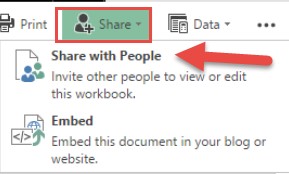
- Click on the option to Get a link.
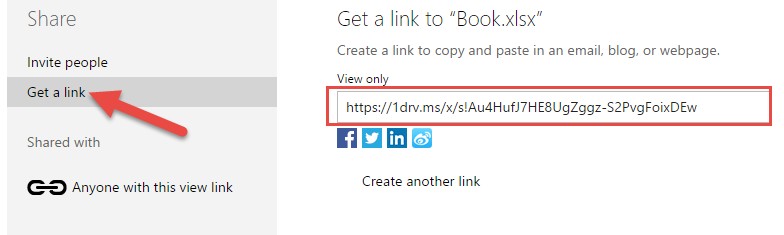
- Once you have the link copy and paste it into the browser view for the RTV screen. The auto Refresh option will update the view with the latest information
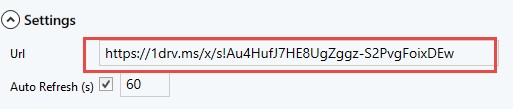
- The MS Office document will now be displayed within the web viewer for the RTV.