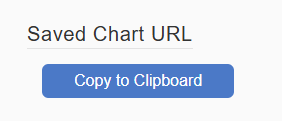How can we help?
Digital Signage
Overview
Dashboards created in DataXchange can be used in any external utility that can accept and display a custom URL. Available dashboards include RTV screens, Saved Charts, and Data Display Equipment View.
RTV Screens
An RTV Screen can be displayed in an external utility using a custom URL which can be retrieved from within the DataXchange Windows Application.
Once logged in, go to the RTV tab. Select My Screens or Group Screens, then Add and Modify the Screens. From there, select the desired RTV Screen and click Copy URL. This URL can be pasted into any browser or external utility that is able to display a web page.
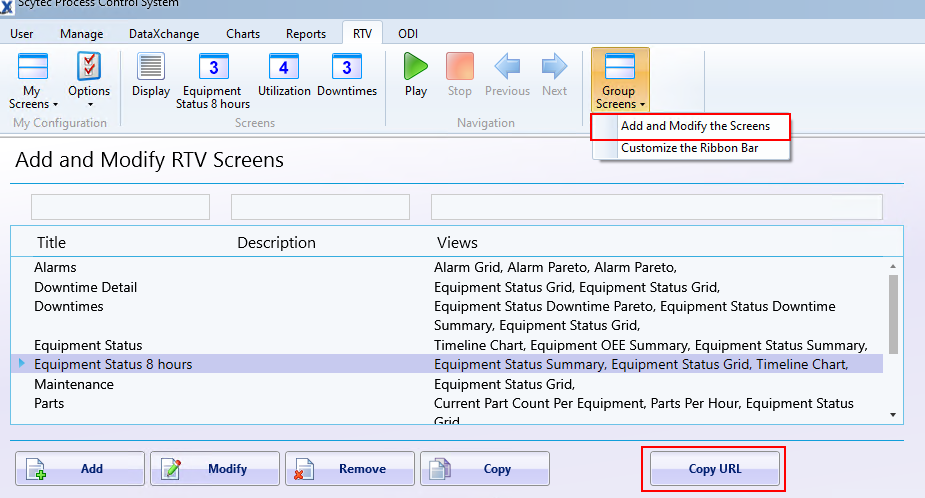
Saved Charts
Saved Charts can be displayed in any browser by logging into Data Display. Find the Saved Chart you would like to display, right-click on it, and click Filter.
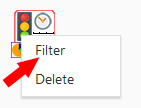
On the Filter page, scroll down to find the Saved Chart URL → Copy to Clipboard button. This URL can then be pasted into any web browser or digital signage application.
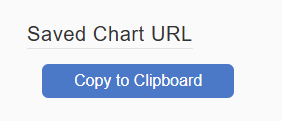
Equipment View
The Data Display Equipment View can be shown in an external application directly using a URL. There are two options for this.
Getting a URL for a Saved Equipment View
The first option is to create a Saved Equipment View and get a URL for the saved settings. This is similar to creating a saved chart. Go to the Equipment View Filter page and configure the settings to your liking. Once this is completed, scroll to the bottom of the Filter page and enter a name for the saved view. Click Save to create the saved view.
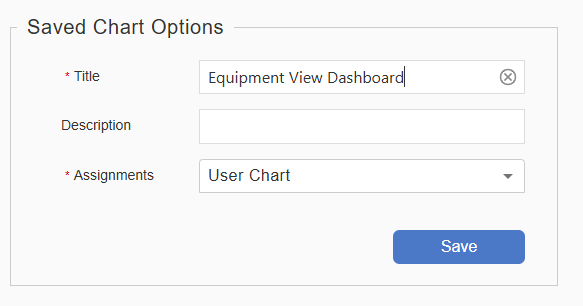
Now that the settings are saved the URL for these settings can be generated. Click Copy to Clipboard above the saving options to get the URL.
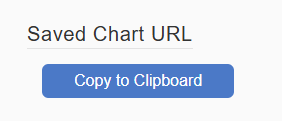
Once multiple saved Equipment Views are configured, the URLs can be set to cycle through in a rotation using a digital sign or other software that can display URLs to a screen.
Getting a URL for a User Equipment View
The second option is to use the screen belonging to the logged in user. Note that if the user that generated the URL changes their Equipment View configuration, the Equipment View in the devices using the URL link will also be changed. For this reason you may want to set up a specific user account for an Equipment View intended to be used as a dashboard.
Getting the URL is as simple as going to the Filter page for the Equipment View. Once the configuration is set to your liking, click the Copy to Clipboard button at the bottom of the page to grab the URL and paste it into any web browser or display application.