How can we help?
DataXchange Update Process
Automatic Updating of DataXchange
Periodically, DataXchange will update with new features. The DataXchange client will always check for an update when the application is launched, and in addition, while the application is open DataXchange will check periodically if an update is available. If this happens while using the software, a prompt will pop up indicating that an update is available. There is an option to update now or ignore for a short period of time. Once an update is initiated, a secondary pop up indicates that the software is updating. During this time the software will not be available for use.
If the update is initiated while the software is in use, it will automatically update, close down, restart, and then return to the tab where it left off.
DataXchange is commonly left open on the RTV or ODI screen. If DataXchange in one of these two screens the update process will be slightly different. DataXchange will prompt that an update is available, then wait for 60 seconds. To delay the update, click the No button on the dialog box. Otherwise, it will automatically update. Once updated, DataXchange will restart and return back to the screen it was on.
Update Prompts
Example of the Prompt when an update is available:
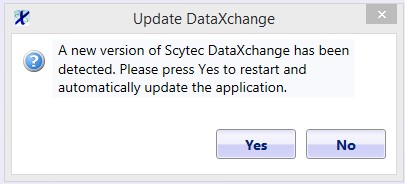
Example of a Prompt when the software is performing an update:

Example of a Prompt when DataXchange is ready to update automatically from the RTV or ODI:
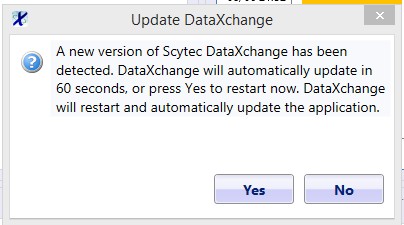
DataXchange Service Update
When the DataXchange Service is installed a second service is installed along with it. The second service is the Scytec DataXchange Update Service. The update service is responsible for updating the main DataXchange Service. When an update takes place the DX Service will be stopped, the current files backed up, the new files will be installed, then the DX Service will be restarted.
The backup will be in the folder labeled Backups in the DX Service installation directory. In addition, a log file of the update activity is created in the logs folder.