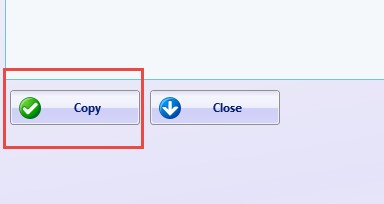How can we help?
Copy an RTV Screen to a User or User Group
Copy an RTV Screen to a User or Group
This guide will walk you through the process on how to take an existing RTV screen that has been created under My Screens and copy it to either another user or a user group. Note: Anyone that has a screen copied to them will receive a notification to the email addresses associated with their user account.
- Navigate to RTV → My Screens → Share a Screen.

- Use the check box to select the screen to be copied.
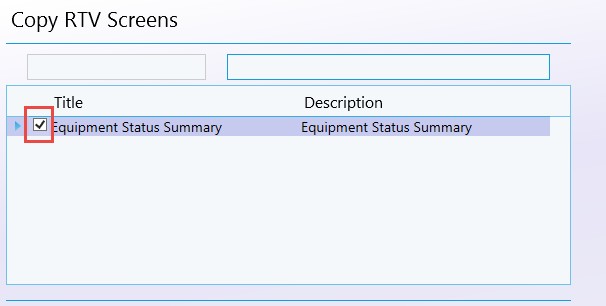
- Use the Copy To drop down to select whether to copy to a User or a User Group. Note that the User Group option will only be available if the logged in user has permission for the RTV Group Screens.
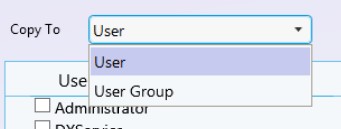
- Check one or multiple boxes to specify who should receive a copy of the selected RTV Screen.
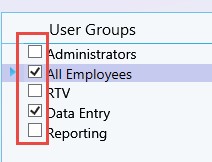
- Click copy. The screen will now be accessible to users in the selected groups as a Group Screen, or if individual Users were selected they will find it under My Screens.