How can we help?
Alarm Data Charts
Overview
The Data → Alarm Pareto Chart and Alarm Detail Chart display data collected from the alarm codes recorded by machines that have a Focas or MTConnect back end. This feature takes advantage of the Alarms generated by the machines and records that information within the database. So for instance, if there are two alarm codes being generated at that time DataXchange will record both of them. This data can then be used to detail out which alarms are happening and the time stamp associated with the alarm event.
Alarm Pareto Chart
The Alarm Pareto Chart displays data collected from the alarm codes in a Pareto format.
Filter Options
All of the Filter information is required to run the chart. The data can be filtered down by Data, Time, Shift and Equipment. It is possible to display the data in two different ways. The default is By Time which will display the values in time and have the total occurrences listed on the top of each bar. By Occurrence will display occurrences and have the time listed on the top of each bar. Once these selections are made, click the Finish button to generate the report.
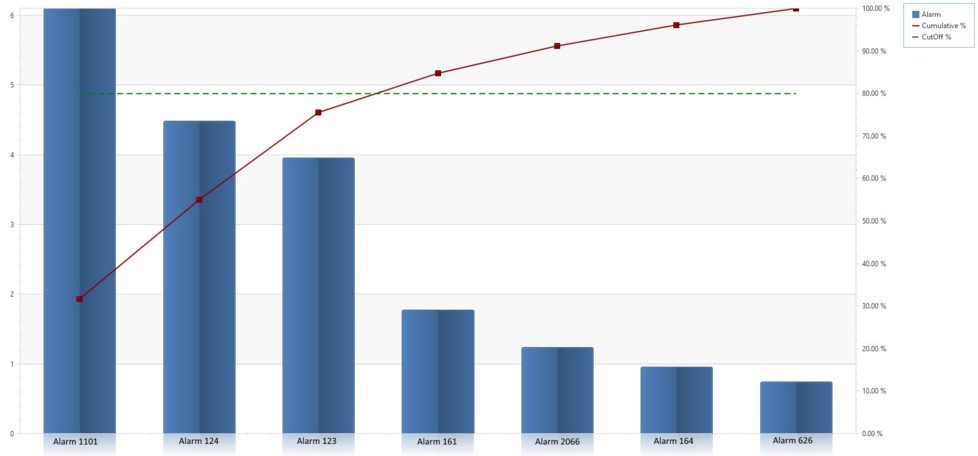
Alarm Detail Chart
The Alarm Detail Chart displays alarm activity on a per instance basis. The chart displays the date and time of the occurrence on the horizontal X-axis and the duration on the vertical Y-axis.
Filter Options
All of the information on the Filter is required to run the chart. The data can be filtered down by Data, Time, Shift and Equipment. Once these selections are made, the Finish and Next buttons become available. Click Finish to generate the report immediately, or Next to specify additional information. The second page of filters contains the following options:
- Exclude Greater Than: Exclude alarms longer than a specified period of time.
- Exclude Less Than: Exclude alarms shorter than a specified period of time.
- Part Number: Show alarms that occurred for a specified Part Number
- Work Order: Show alarms that occurred for a specified Work Order.
The chart will be displayed with each bar representing an alarm occurrence and the duration of the alarm will be the height of the bar.